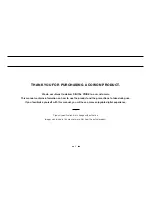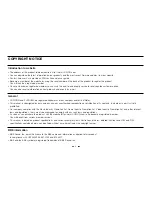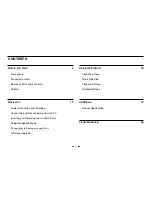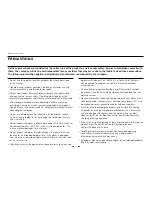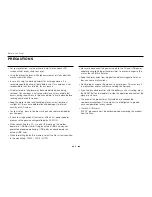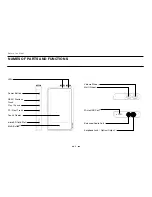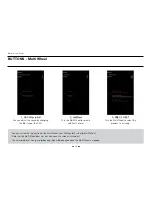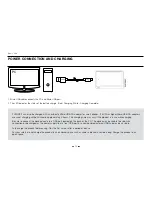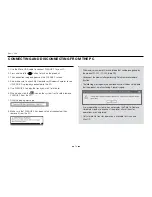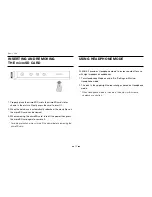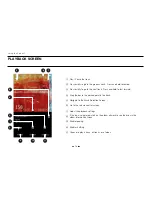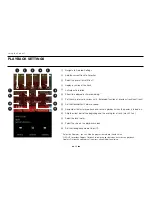5
+ Do not use this product for other purposes than those described
in this manual.
+ Handle manual, product package materials, accessories, etc with
care to prevent cuts and injuries to your body.
+ Do not view videos, pictures and texts stored in your player while
driving a vehicle for your safety. Operating other features of the
player is also dangerous and may cause fatal accidents while driving.
+ The wearing of earphones while operating a vehicle, exercising,
or walking may impair, mask or prevent recognition of emergency
signals, alarms, and announcements. Doing so may also be unlawful
depending on the region.
+ Do not use detergent or other chemicals on the product surface
as it may cause fading. In this case, wipe the soiled area carefully
with a soft cloth.
+ Do not expose the player in either cold weather of under 0˚C(32˚F) or
hot temperature over 40˚C(104˚F) such as inside automobiles. This
may cause fatal damages to your player.
+ Do not expose the player to water or keep it in a damp or humid
location for an extended period of time. If the player is damaged
from moisture as described above, product failure is then classified
as a user’s misuse.
+ Take extra care not to apply external shock or pressure when using
PRECAUTIONS
Before You Start!
As these precautions are provided for the correct use of the product as well as user safety, be sure to familiarize yourself with
them. The company will not be held responsible for any accident that may occur due to the failure to heed these precautions.
The following information applies to all products manufactured or produced by our company.
products with displays(LCD, AMOLED, or Touch Pad). Warranty
may be voided if damage occurs due to the aforementioned
circumstances.
+ Do not attempt to disassemble the player. Disassembly will void
the warranty and the unit will be permanently disqualified from any
warranty services.
+ Do not mix directions when connecting cables to your player or PC.
Connecting cables incorrectly may damage your player or PC. Also,
do not bend or press connection cables with heavy objects.
+
Be sure to avoid charging the product in the vicinity of a heating
apparatus or in a high-temperature environment. To minimize the
risk of damage or fire, never cover the device with any objects
(blanket, towel, etc.) or block the natural heat dissipation while
charging or during operation.
+ If you smell something burning or feel excessive heat while using the
product, press the RESET button to stop operation and
contact the place of purchase.
+ Touching the player with wet hands may cause damages and
malfunctions. Handle the power plug only with dry hands
(otherwise an electric shock may occur).
+ Listening at high volume(85dB and above) for an extended period of
time may harm your hearing.
Summary of Contents for PLENUE 2
Page 1: ...USER S GUIDE ver 1 0 EN 2...
Page 27: ...www COWON com...