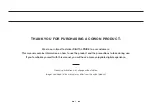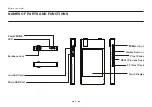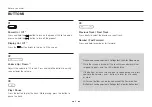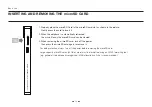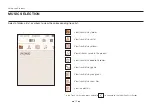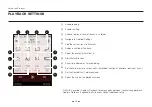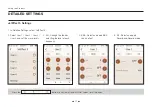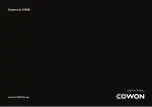11
- The maximum number of files and folders that can be recognized
by the product
* Built-in : 8,000 files + 4,000 folders
microSD : 16,000 files + 8,000 folders
- Disconnect the product after performing ‘Safely remove hardware’
function.
- The following message may appear randomly, but it does not indicate
that the product is malfunctioning. Please try again.
- If your operating system does not display the ‘Safe To Remove
Hardware’ window, disconnect the player after all transfer
operations are completed.
- Only simple file transfer operation is available for Linux and
Mac OS.
- The PLENUE J’s internal storage and any external microSD cards
(64GB or more) must be formatted using an FAT32 formatting
tool (e.g. guiformat) to be properly recognized. (32KB or more
allocation unit size is recommended.)
CONNECTING AND DISCONNECTING FROM THE PC
Basic Use
1. Use the Micro USB cable to connect PLENUE J to your PC.
2. Press and hold the
PC
CONNECT
PWR BUTTON
SIDE BUTTON
BODY
(좌측면엔 특징 없음)
x
PC
button to turn on the product.
3. The connection image appears on the PLENUE J screen.
4. Also make sure to check My Computer or Windows Explorer to see if
PLENUE J is properly connected to the PC.
5. Use PLENUE J to copy the track you wish to listen to.
6. When done, click the
icon on the system tray to safely remove
PLENUE J from the PC.
7. Click the popup message.
8. Make sure that PLENUE J has been safely disconnected, then
remove it from the PC.
Summary of Contents for PLENUE J
Page 1: ...USER S GUIDE ver 1 2 EN J ...
Page 23: ...www COWON com ...