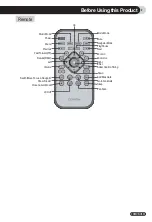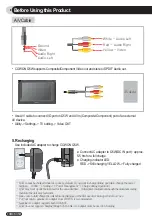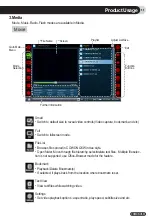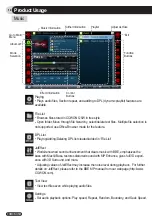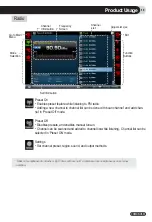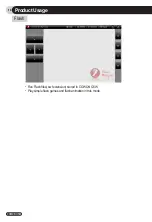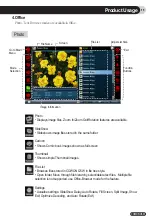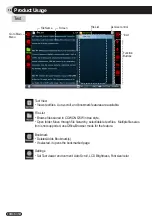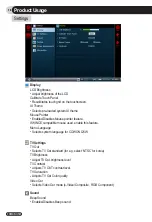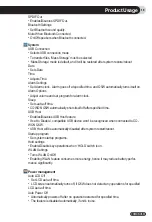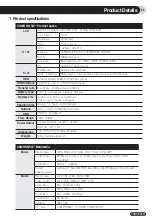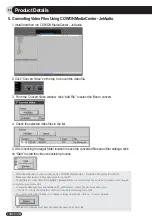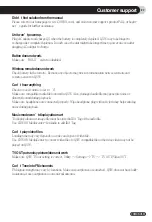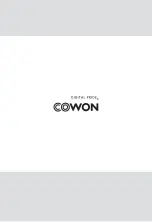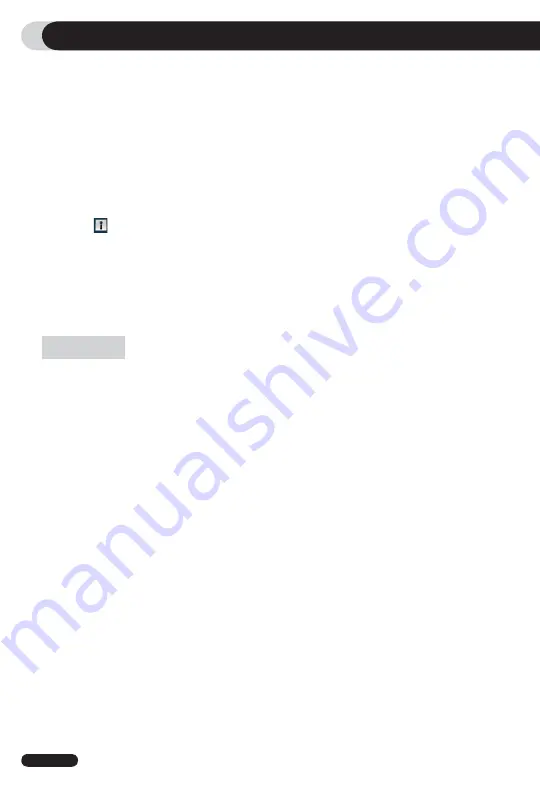
20
COWON Q5W
HDD Power Management
●
Enable/Disable HDD power savings mode.
●
If set to ‘Enabled’, playback time would be extended, but system response may
slow down.
Charge During operation
●
Enable/Disable Charging via AC adapter while in use.
●
If set to ‘Disabled’, AC adapter will only be used as an external power source,
and will
not charge COWON Q5W.
Information
●
Boot loader version: Displays current booting loader version installed
●
Firmware version: Displays current firmware version installed
●
Application Version (program version) : Displays current program version
installed
●
Hard Disk Total Capacity: Displays total HDD capacity
●
Hard Disk Remaining Capacity: Displays remaining storage space in HDD
Product Usage
Bluetooth
Built-In Bluetooth Pan Settings and connecting to Bluetooth device(s)
Alternative way to access Bluetooth mode:
Control Panel (under WinCE) -> Bluetooth Device Properties
Search
●
Detecting active Bluetooth device(s) near COWON Q5W. Bluetooth option (under
‘Bluetooth Device’ settings) must be turned on.
Pairing
●
Perform ‘Pairing’ with Bluetooth device found from search
●
Use the same passcode for COWON Q5W and Bluetooth device during ‘Pairing’
in order to establish Bluetooth connection.
Connect
●
Establish connection between COWON Q5W and Bluetooth Device. ‘Pairing’
must be done in the initial connection.
Disconnect
●
Disconnect selected Bluetooth device connection.
Delete, Delete All
●
Delete Bluetooth Device list from the search
When settings window closed, Bluetooth connection remains active after connection
is made properly.
Summary of Contents for Q5W
Page 1: ...User s Manual ver 1 1 EN ...
Page 30: ......