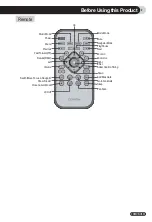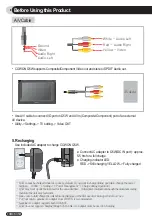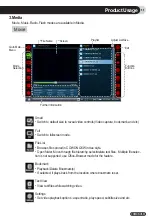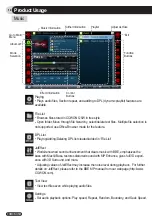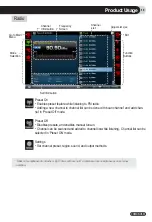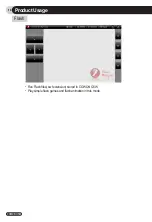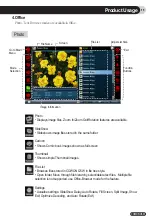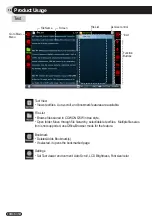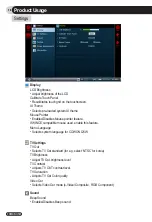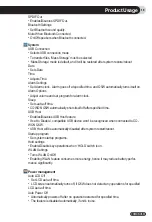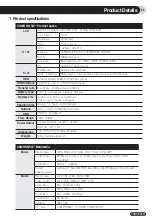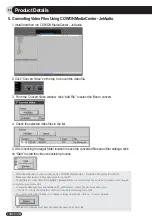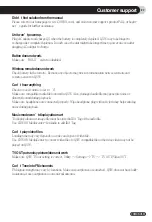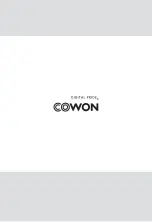COWON Q5W
21
6. Network
WLAN Mode
●
Use this to connect to the integrated WLAN(Wireless Lan) adaptor in COWON Q5W.
●
By default, WLAN mode is disabled. So select Settings > System > WLAN or tap the
WLAN icon on the bottom right corner of the screen to enable WLAN mode.
If you want to access the Internet in the WLAN mode, you must install a home wire/
wireless router or subscribe to wireless Internet service.
●
To use the WLAN, you must enter the SSID of the wireless AP and may need the
network key, depending on the network setting. For more information, see the user guide
for the applicable wireless AP.
The wireless AP (Access Point) is an integrated network router for providing both wire
and wireless network connections and use the SSID to identify each device in the
network. Generally, the home wire/wireless router belongs to the wireless AP.
Connecting WLAN
1. Select Settings > System > WLAN or tap the WLAN icon on the bottom right corner
of the screen.
2. Tap the WLAN mode to activate it.
3. The ambient wireless APs available will be listed. Double-click one of them to move to
the Wireless Network Properties dialog box.
4. In the Wireless Network Properties dialog, specify the SSIP of the wireless AP and the
network key and press OK on the bottom.
5. If you have set the Wireless Network Properties properly, tap Connect on the bottom
left side to connect to the wireless AP.
6. When the wireless AP is successfully connected, press OK on the top right corner and
launch MSN or Explorer to connect to the Internet.
If you failed to connect to the wireless AP, reset the wireless network key and try again. For
more information, see the user guide for the applicable wireless AP.
Product Usage
Summary of Contents for Q5W
Page 1: ...User s Manual ver 1 1 EN ...
Page 30: ......