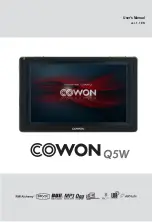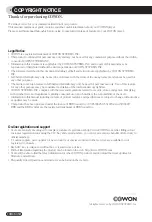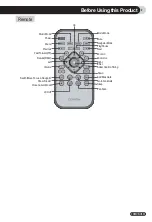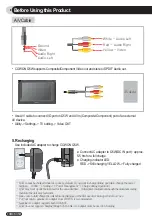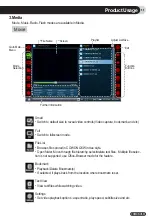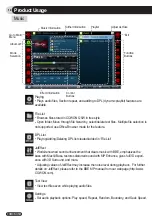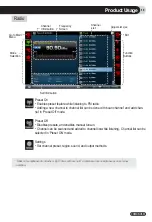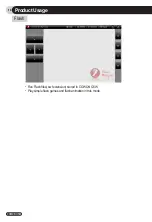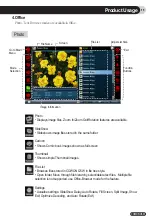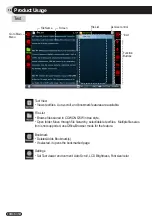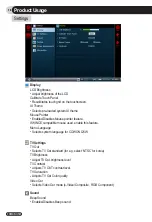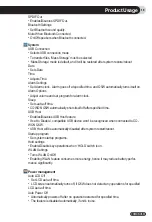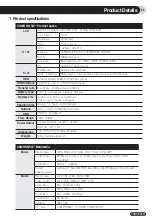COWON Q5W
9
6. Connecting to PC and storing files
COWON Q5W supports Mass Storage mode, Active sync mode, and MTP Mode. Recommended
mode for storing files is Mass Storage mode (Q5W is attached as removable drive).
- Check connection settings and cables, and make sure Q5W is properly connected and is recognized by PC.
- If the following message appears, run Safe To Remove Hardware after a few minutes. This is not a malfunction.
- PC environment
* Pentium III 200Mhz or Higher
* 32MB Main Memory or More
* 50MB Hard Disk Space or More
* 256 or Higher color display
* USB Port(2.0 High Speed )
* DVD-ROM Drive
* Windows ME/2000/XP
* MAC OS 10.X (Only date transfer supported)
* Linux kernel v2.4 or higher (Only date transfer supported)
4. Q5W will appear as a removable drive in Explorer of the Windows.
5. Launch COWON MediaCenter or Windows Explorer.
6. Copy media files such as music file, picture file, encoded video file, and etc from PC to COWON
Q5W.
7. After all files are saved, click the icon from the PC tray.
8. Click the following popup message when it appears.
9. When the Safe To Remove Hardware window appears, separate the USB cable..
1. Select Utility -> Settings –>
System –> USB Connection and
choose ‘Mass Storage Mode’
2. Connect Q5W to a PC via
USB cable included.
3. If connection made success-
fully, the following picture will be
displayed on the LCD.
Before Using this Product
Summary of Contents for Q5W
Page 1: ...User s Manual ver 1 1 EN ...
Page 30: ......