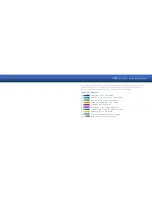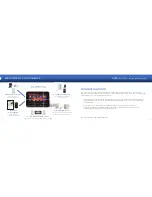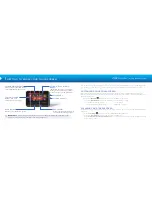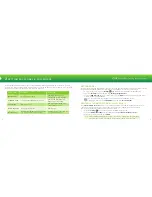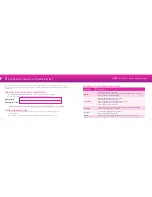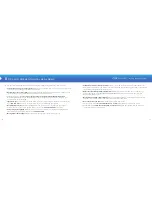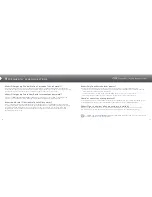20
21
7
MAINTAINING YOUR SYSTEM
ALARM PERMIT REGISTRATION
You are required to add and maintain your home security permit information at all times, if applicable for
your jurisdiction. Please go to
www.cox.com/homelifesupport
and click on the
Cox Homelife
SM
Ordinances
and Permit Documents
link under the Helpful Info section.
•
In your Subscriber Portal, go to the SECURITY menu and select Emergency Dispatch Setup
•
Scroll to the bottom of the page, and enter your Alarm Permit Number and expiration date
TESTING YOUR ALARM
It’s important to test your system on a regular basis (recommended monthly).
•
Before beginning your test, call 1-855-261-2501 to place your system in test mode
•
On your Touchscreen, press the Settings
App and enter your 4-digit Master Keypad Code
•
Go to the Security category and select Alarm Test
•
Press the gray Disabled button to enable sending test alarm messages to the Central Monitoring
Station and press Next
>
to continue and follow the instructions on your screen
ROUTER MAINTENANCE
Disconnecting cords or resetting your Cox Homelife router will cause disruptions to your home security
system. Please contact Cox prior to moving or modifying your router settings, including your personal router.
TESTING SYSTEM CONNECTIVITY
•
On your Touchscreen, press the Settings
App and enter your 4-digit Master Keypad Code
•
Go to the Security category and select Advanced Settings, then Connectivity,
then Test Connectivity and press Next
>
to begin the test
If either broadband or cellular connectivity appears to be down, please check your home security router
power/connection and then contact Cox Customer Support at 1-877-404-2568.
REPLACING BATTERIES
When any of your device batteries are running low, you will be notifi ed via your Touchscreen’s Trouble
Header. Please contact Cox Technical Support for assistance (exception: smoke and CO detectors will chirp,
and can be replaced using 9V batteries). If you have elected the Equipment Service Plan, this service is free
of charge (cost of batteries not included).
EQUIPMENT SERVICE PLAN
Your Equipment Service Plan (optional) protects your Cox-installed equipment in case of hardware failure.
In addition, your annual Preventive Maintenance Inspections are discounted 50%. To schedule your annual
inspection or to purchase the plan, please call Cox Homelife at 1-877-404-2568.