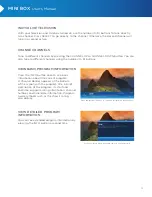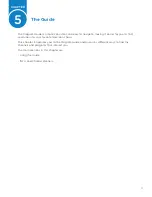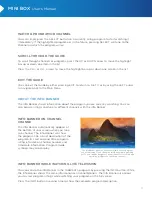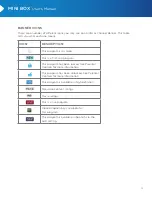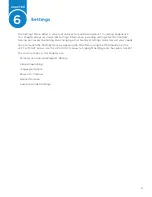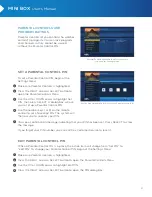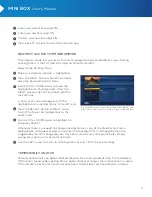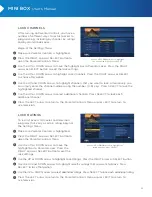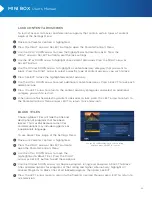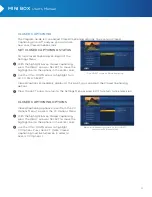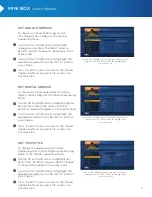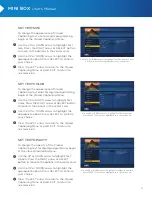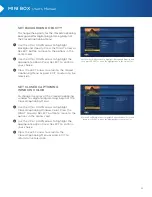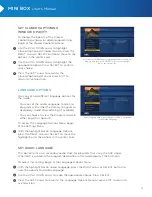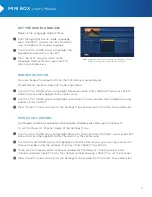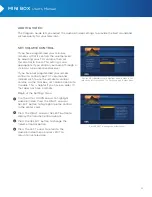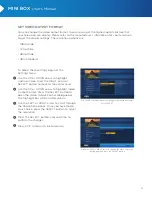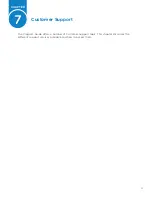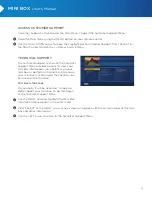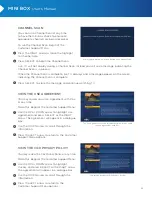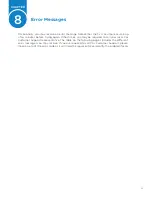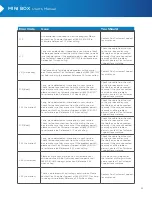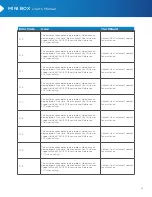27
MINI BOX
User’s Manual
set text size
To change the appearance of Closed
Captioning text size for digital programming,
begin at the Closed Captioning Menu:
Use the UP or DOWN arrow to highlight Text
Size. Press the RIGHT arrow or SELECT button
to move to the options in the center card.
Use the UP or DOWN arrow to highlight the
appropriate option. Press SELECT to confirm
your choice.
Press the LEFT arrow to return to the Closed
Captioning Menu or press EXIT to return to
live television.
set text Color
To change the appearance of Closed
Captioning text color for digital programming,
begin at the Closed Captioning Menu:
Use the UP or DOWN arrow to highlight Text
Color. Press the RIGHT arrow or SELECT button
to move to the options in the center card.
Use the UP or DOWN arrow to highlight the
appropriate option. Press SELECT to confirm
your choice.
Press the LEFT arrow to return to the Closed
Captioning Menu or press EXIT to return to
live television.
set text opACity
To change the opacity of the Closed
Captioning text for digital programming, begin
at the Closed Captioning Menu:
Use the UP or DOWN arrow to highlight Text
Opacity. Press the RIGHT arrow or SELECT
button to move to the options in the center card.
Use the UP or DOWN arrow to highlight the
appropriate option. Press SELECT to confirm
your choice.
Press the LEFT arrow to return to the Closed
Captioning Menu or press EXIT to return to
live television.
Use the UP or DOWN arrow to highlight Text Size and then press
SELECT to move the highlight bar to the options list.
Use the UP or DOWN arrow to highlight Text Color and then
press SELECT to move the highlight bar to the options list.
Use the UP or DOWN arrow to highlight Text Opacity and then
press SELECT to move the highlight bar to the options list.
1
1
1
2
2
2
3
3
3