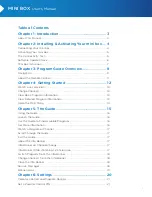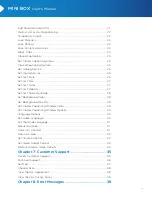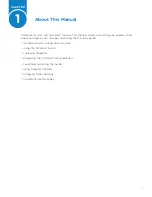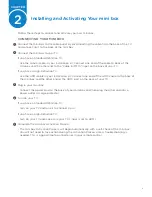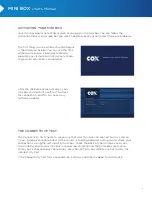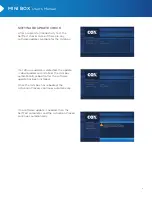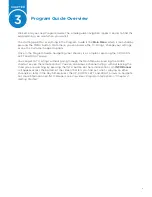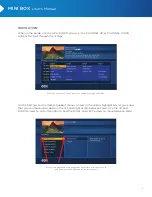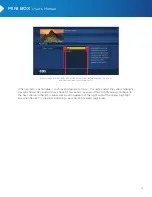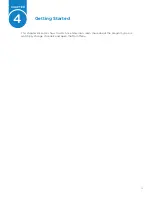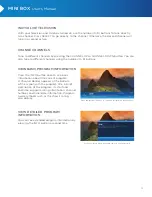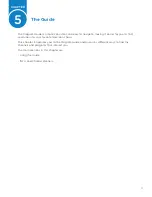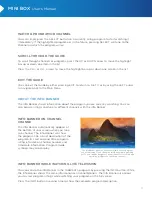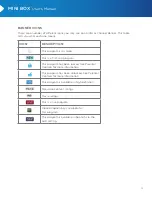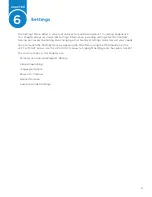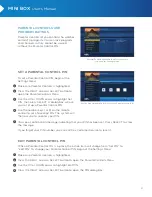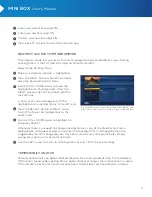7
MINI BOX
User’s Manual
mini box ACtivAtion
Once the Self-Test is complete your mini box
automatically begins activating.
When activation is complete, your mini box
is tuned to the first channel in the channel
lineup. You’re ready to watch TV!
Note: You may want to program your remote
control to control your TV now. Follow the
simple instructions on the back of your
remote to program it.