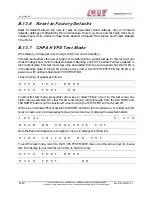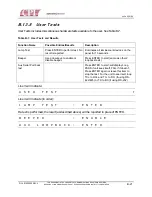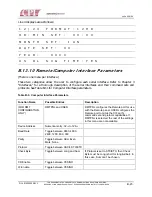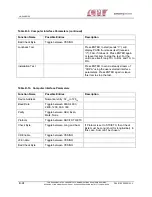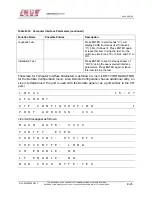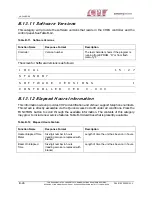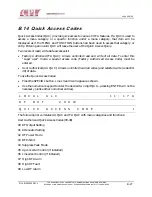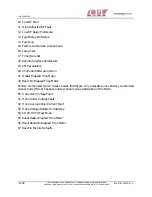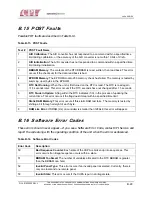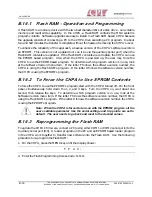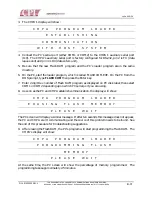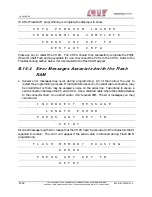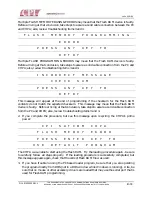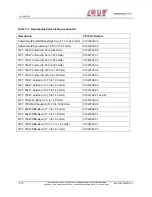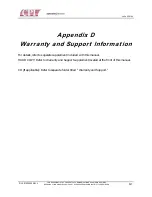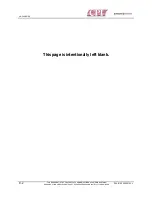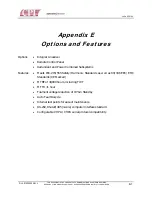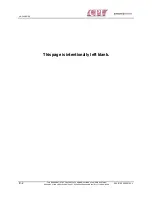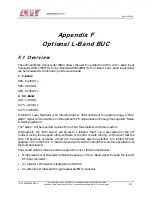CHPA SERIES
B-34
THIS
DOCUMENT
IS
THE
PROPERTY
OF
COMMUNICATIONS
&
POWER
INDUSTRIES.
REPRODUCTION
OR
RELEASE
WITHOUT
EXPRESS
PERMISSION
IS
STRICTLY
PROHIBITED
D
OC
.01023245
R
EV
.L
4.
If the PC and CHPA never successfully communicate, try the following:
a.
Check the serial cable connection. Use a nine wire pin-to-pin cable (these cables are
sometimes refered to as monitor extension cables). No null modem is required (a null
modem swaps the pin locations of the TX and RX lines) and none should be installed.
Also, be sure that the cable is not a null modem cable. On the CHPA, pin 2 is TX (data
leaves unit) and pin 3 is RX (data enters unit).
b.
Refer to number 3 above. Pay particular attention to other device drivers which may be
competing for the serial port that you are trying to use.
c.
Check the CHPA’s auxiliary serial port. Disconnect the PC from the CHPA; then, turn
the prime power off and wait until the CHPA’s display is blank. Connect a 9-pin male
connector, with pins 2 and 3 shorted together, to J10. Turn the CHPA on. After POST,
press the MENU button until Line 3 displays USER TESTS. Press the FUNCTION
button until Line 4 displays AUX LOOPBACK. Press the ENTER button to start the test.
If PASS is displayed on Line 4, all internal hardware and harnesses are functioning
properly. If FAIL is displayed, re-check the test connector that you are using. If it is ok,
the problem is inside the CHPA. Possible problems include:
•
Port is not set to RS-232 (S2 on 01020360)
•
Faulty harness
•
Hardware malfunction