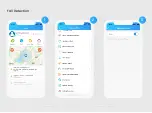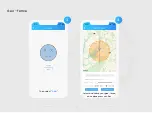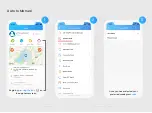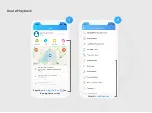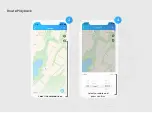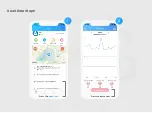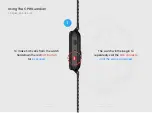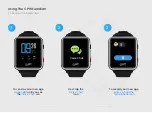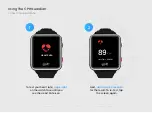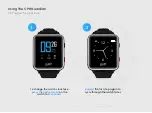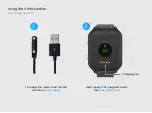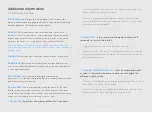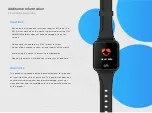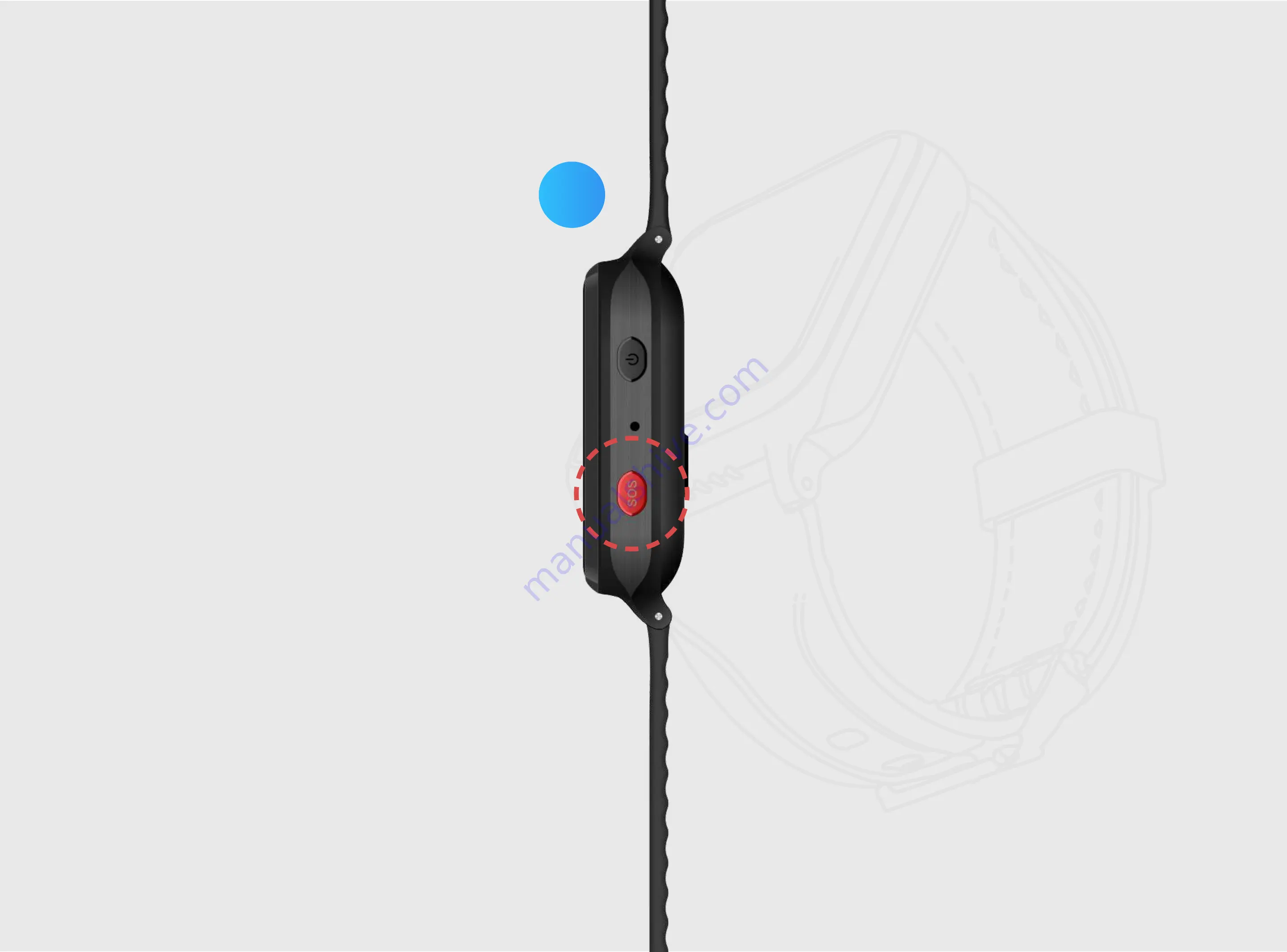Reviews:
No comments
Related manuals for Guardian III

Body Armor Cast Shoe
Brand: Darco Pages: 2

SinuSense SWI615
Brand: Waterpik Pages: 12

HEALTHATHOME 739
Brand: Sunbeam Pages: 8

SQUIRREL HOUSE
Brand: Gardigo Pages: 4

Squid Go
Brand: PX Pages: 40

Rio 300
Brand: juwel Pages: 12

ESRFLDFCDVA
Brand: ESTELLE Pages: 12

Ultra Scrubber
Brand: Skin for life Pages: 29

EVOLUTION
Brand: EUROHUNT Pages: 88

LS-9XD1SB
Brand: ARISTORM Pages: 81

Kennel Gate
Brand: Gator Kennels Pages: 4

Micro B
Brand: Martin System Pages: 24

petspemf PAD
Brand: OmniPEMF Pages: 18

prismaAQUA
Brand: Weinmann Pages: 24

Safeguard EB75270
Brand: Morphy Richards Pages: 8
52514
Brand: Iconic Pet Pages: 2

PM2
Brand: PROMASK Pages: 6

LASER PEN 500
Brand: 3B Pages: 25