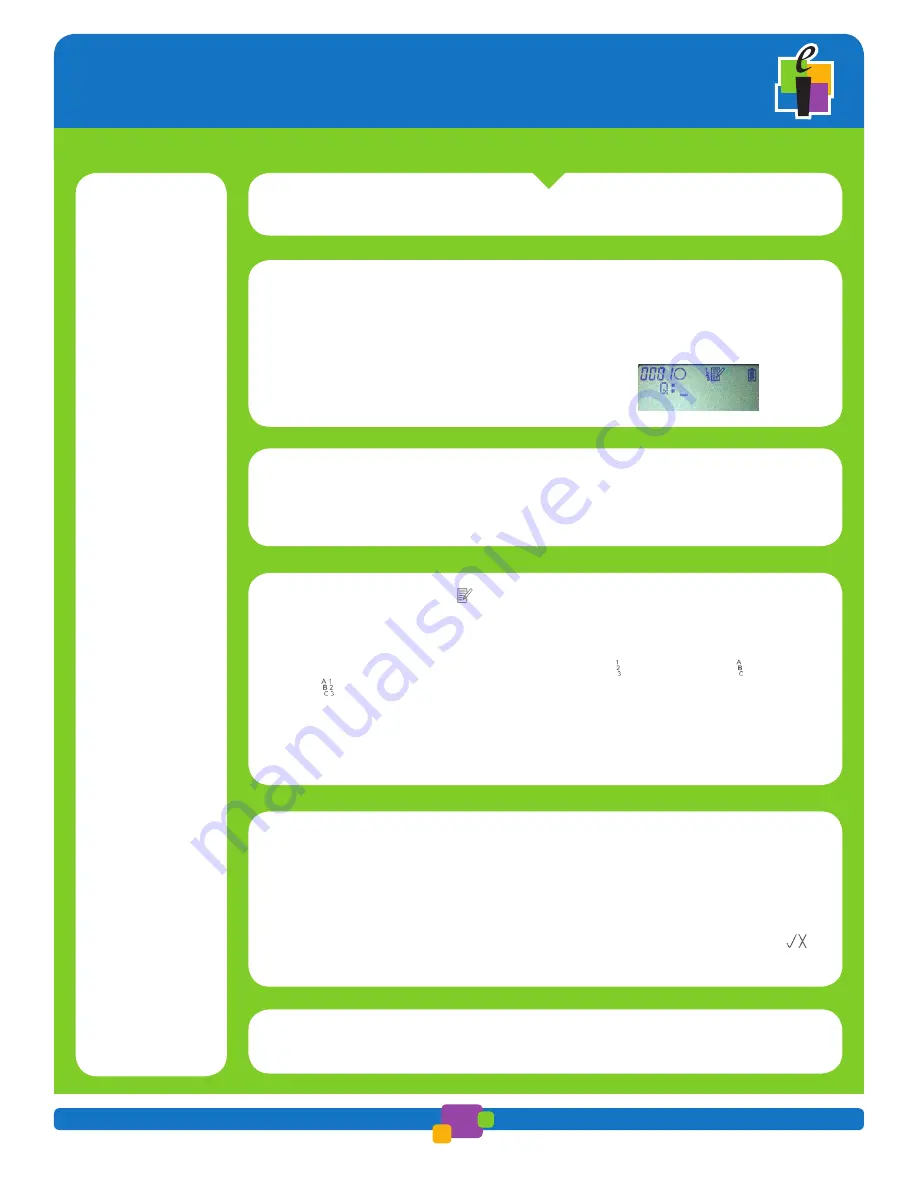
User’s Guide
CPS Pulse Clicker
www.einstruction.com
2
CPS PULSE
in the Classroom
Using
Power On
As the Pulse powers up,
eInstruction
and your clicker’s Serial number appear on the
Pulse Screen. The Greeting displays and Pulse begins searching for a Class to join.
Join the Class
You are instructed to enter a Class Channel # and press
Enter
key, or
Press Menu, navigate to the
Join
menu item and press
Enter
key, or
You may be joined automatically to the Class.
When
Q: _
appears on your Pulse Screen, you are joined to
the Class and ready to answer questions.
Answering a
Question
1
Select the appropriate text entry mode.
2
Press the key or keys in your answer. Use the
Backspace
key to make correc-
tions.
3
Press the
Enter/Send
key.
The Enter/Send icon will be animated on the Pulse Screen and OK will verify a suc-
cessful transmission. If your teacher has set the
Correct/Incorrect Answer
icon
,
where appropriate for specific question types, it will display on the Pulse Screen.
Powering Down
To turn off your CPS Pulse, press and hold the
Power
key for about two seconds until
you see the
Powering Down
message on the Screen.
You can answer many different types of questions with your Pulse clicker—single
answer multiple choice, true/false, numeric, multiple correct multiple choice, answer
series, short answer, and so on. The Pulse clicker will change to the appropriate
entry mode when the teacher begins asking questions.
Changing Text
Entry Modes
Self-Paced
Mode
If the
Self-Paced Mode
icon displays on your Pulse Screen, you are going to be
taking a test. You can answer the questions in any order. You can return to a ques-
tion and change your answer as many times as you want within the time allotted
for the test. Use the
Alpha/Numeric/SMS Entry
key to cycle to the appropriate text
entry mode you need to enter your answer (Numeric , Multiple Choice , or Short
Answer ). Verify the mode you are in on your Pulse Screen. Each time you press
the
Enter/Send
key, your answer to the current question is transmitted. Watch the
Enter/Send
icon to verify transmission. Press the
Jump/Search
key and designate
the question you want to jump to. Press and hold the
Jump/Search
key to jump to
the next unanswered question.
On the Screen






















