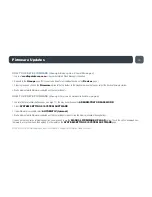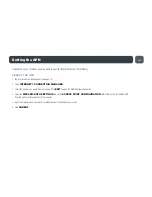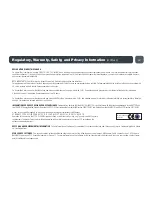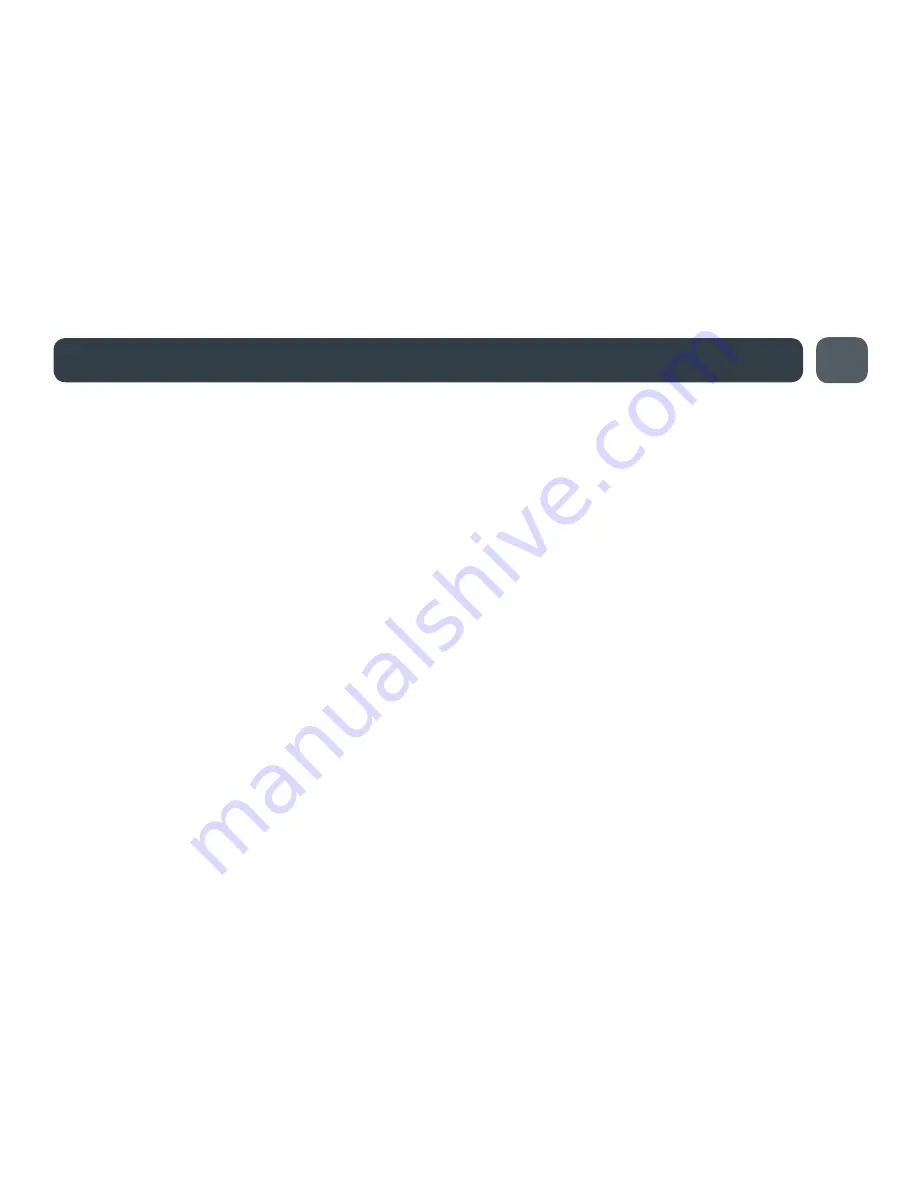
21
Regulatory, Warranty, Safety, and Privacy Information
(continued)
transmit signals that might interfere with various onboard systems on such aircraft). Furthermore, under no circumstances should the AER2100 device be used by the driver or opera-
tor of any vehicle. Such use of the device will detract from the driver’s or operator’s control of that vehicle. In some jurisdictions, use of the AER2100 device while driving or operating
a vehicle constitutes a civil and/or criminal offense.
Due to the nature of wireless communications, transmission and reception of data by the AER2100 device can never be guaranteed, and it is possible that data communicated or
transmitted wirelessly may be delayed, corrupted (i.e., contain errors), or totally lost. The AER2100 device is not intended for, and Cradlepoint recommends the device not be used
in any critical applications where failure to transmit or receive data could result in property damage or loss or personal injury of any kind (including death) to the user or to any other
party. Cradlepoint expressly disclaims liability for damages of any kind resulting from: (a) delays, errors, or losses of any data transmitted or received using the device; or (b) any failure
of the device to transmit or receive such data.
Warning:
This product is only to be installed by qualified personnel!
For product available in the USA/Canada market, only channel 1–11 can be operated. Selection of other channels is not possible. This device and its antenna(s) must not be co-
located or operated in conjunction with any other antenna or transmitter.
INDUSTRY CANADA STATEMENT
This device complies with RSS-210, RSS-102, and RSS-Gen of the Industry Canada Rules. Operation is subject to the following two conditions: (1) This device may not cause harmful
interference, and (2) this device must accept any interference received, including interference that may cause undesired operation.
IMPORTANT NOTE: Radiation Exposure Statement
This equipment complies with IC radiation exposure limits set forth for an uncontrolled environment. This equipment should be installed and operated with minimum distance 20cm
between the radiator and your body.
This device has been designed to operate with cellular antennas having a maximum gain of 3 dBi. Antennas having a higher gain are strictly prohibited per regulations of Industry
Canada. The required antenna impedance is 50 ohms.
This device has been designed to operate with WiFi antennas having a maximum gain of 5 dBi. Antennas having a higher gain are strictly prohibited per regulations of Industry
Canada. The required antenna impedance is 50 ohms.