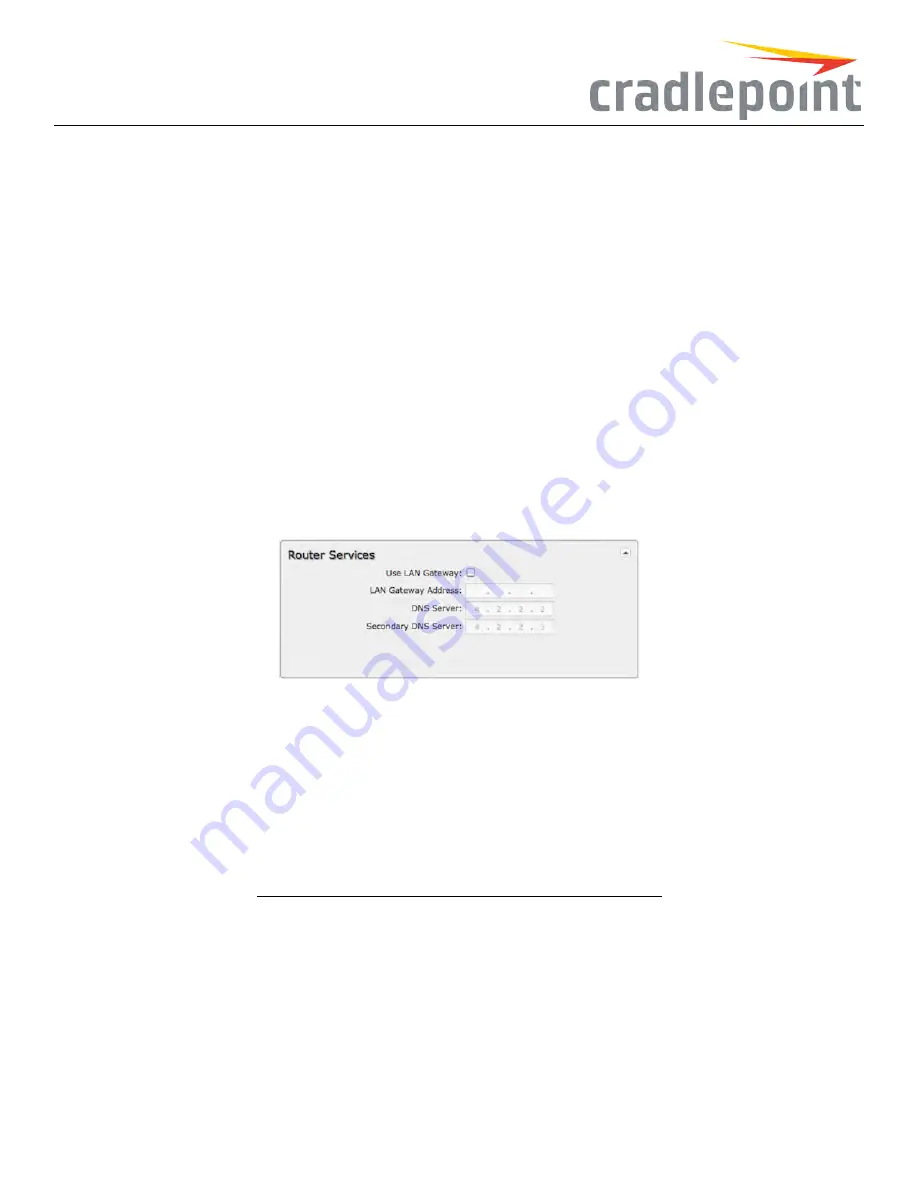
•
SyslogServerAddress
: Select the Hostname or IP address from the dropdown menu, or type this in manually.
•
IncludeSystemID
: This option will include the router’s “System ID” at the beginning of every log message. This is often useful when a
single remote Syslog server is handling logs for several routers.
•
IncludeUTF8ByteOrderMark
: The log message is sent using UTF-8 encoding. By default the router will attach the Unicode Byte Order
Mark (BOM) to the Syslog message in compliance with the Syslog protocol, RFC5424. Some Syslog servers may not fully support RFC5424
and will treat the BOM as ASCII text, which will appear as garbled characters in the log. If this occurs, disable this option.
LogtoattachedUSB stick
: Only enable this option if instructed by a Cradlepoint support agent. This will write a very verbose log file to the root
level of an attached USB stick. Please disable the feature before removing the USB stick, or you may lose some logging data.
Verbosemodemlogging
: Only enable this option if instructed by a Cradlepoint support agent.
Createsupportlog
: This functionality allows for a quick collection of system logging. Create this log file when instructed by a Cradlepoint support
agent.
RouterServices
By default, router services (Enterprise Cloud Manager, NTP, etc.) connect to the router via the WAN. In some setups it makes sense to use the LAN
instead. For example, if your router is used strictly for 3G/4G failover behind another router, you may not want to use 3G/4G data unnecessarily.
Select
UseLAN Gateway
to set your router services to connect via the LAN.
Figure 159: Router Service Connection Settings
LAN GatewayAddress
: Input the IP address of the LAN side connection. If this is a 3G/4G failover router operating behind another router, the
LAN Gateway Address is the IP address of that other router.
DNS Server
and
SecondaryDNS Server
: The primary and secondary DNS server numbers match the static DNS values (set at
NetworkSettings
>DNS
). You can leave the default values or set them manually here. (Changing these values also changes the static DNS values.)
CertificateManagement
Through the Cradlepoint administration pages you now have the ability to create, manage, sign, and import/export
X.509 certificates
– frequently
referred to as
SSL certificates
– under
NetworkSettings>CertificateManagement
. Our implementation integrates an
OpenSSL
toolkit solution.
It includes the abiility to create your own
CA
certificates and
self-signed certificates
.
For background information on digital certificates, see the following Wikipedia articles:
•
Public key certificate
•
Public key infrastructure
•
X.509
(ITU-T standard)
133
Summary of Contents for COR IBR350
Page 7: ...Figure 3 COR IBR350 Lights Ports Figure 4 COR IBR350 SIM Door USB Antenna Connectors 7 ...
Page 14: ...Figure 12 Router UI Figure 13 Cradlepoint logo Figure 14 Quick links 14 ...
Page 18: ...Figure 19 Enterprise Cloud Manager Login Page 18 ...
Page 25: ...Figure 27 COR IBR350 Status Dashboard Figure 28 Cradlepoint Logo 25 ...
Page 29: ...Figure 32 Internet Connection Status Figure 33 Modem Status Figure 34 QoS Status 29 ...
Page 32: ...Figure 39 Failover Failback Load Banlance Statistics Figure 40 System Log 32 ...
Page 34: ...Figure 41 VPN Tunnel Status 34 ...
Page 43: ...Figure 57 Zone Firewall Settings Figure 58 Port Forwarding Rules 43 ...
Page 46: ...Figure 62 Remote Admin Access Figure 63 Add Edit Remote Admin Access 46 ...
Page 52: ...Figure 70 Add Network Filter Policy 52 ...
Page 53: ...Figure 71 Filter Rule Editer 53 ...
Page 56: ...Figure 74 Local IP Networks 56 ...
Page 58: ...Figure 76 IPv4 Settings Editor 58 ...
Page 60: ...Figure 77 IPv6 Settings Editor 60 ...
Page 61: ...Figure 78 Network Interface Editor 61 ...
Page 62: ...Figure 79 Local Network Access Editor 62 ...
Page 63: ...Figure 80 IPv4 DHCP Editor 63 ...
Page 65: ...Figure 82 IPv6 Network Adressing Editor 65 ...
Page 66: ...Figure 83 Multicast Proxy Editor Figure 84 Add Multicast Proxy 66 ...
Page 76: ...Figure 99 Static Routes Figure 100 Static Route Editor 76 ...
Page 86: ...Figure 111 Modem Settings 86 ...
Page 90: ...Figure 115 Modem Update Activation Figure 116 Modem Update Error 90 ...
Page 92: ...Figure 118 WAN Configuration Rules 92 ...
Page 96: ...Figure 122 Data Usage Rules Figure 123 Data Usage Rule Editor Page 1 96 ...
Page 99: ...Figure 127 Historical Data Usage Figure 128 Add Historical Data Usage 99 ...
Page 101: ...Figure 130 GRE Tunnel Editor 101 ...
Page 103: ...Figure 131 GRE Tunnel Toute Editor Figure 132 Keep Alive GRE TUnnel 103 ...
Page 106: ...Figure 135 Add VPN Tunnel 106 ...
Page 112: ...Figure 141 Add Edit VPN Tunnel IKE Phase 2 112 ...
Page 117: ...Figure 145 Local User Settings Figure 146 TACACS Settings 117 ...
Page 121: ...Figure 151 GPS Settings 121 ...
Page 126: ...Figure 156 GPS Client Settings 126 ...
Page 135: ...Figure 161 Create PKCS12 Format Certificates 135 ...
Page 138: ...Figure 163 Local Certificates Figure 164 Import PEM CA Certificate 138 ...
Page 141: ...Figure 168 Device Alert Configuration Figure 169 SMTP Mail Server Configuration 141 ...
Page 146: ...Figure 175 Device Control Figure 176 System Ping 146 ...
Page 148: ...Figure 179 Firmware System Config Restore Page 148 ...
















































