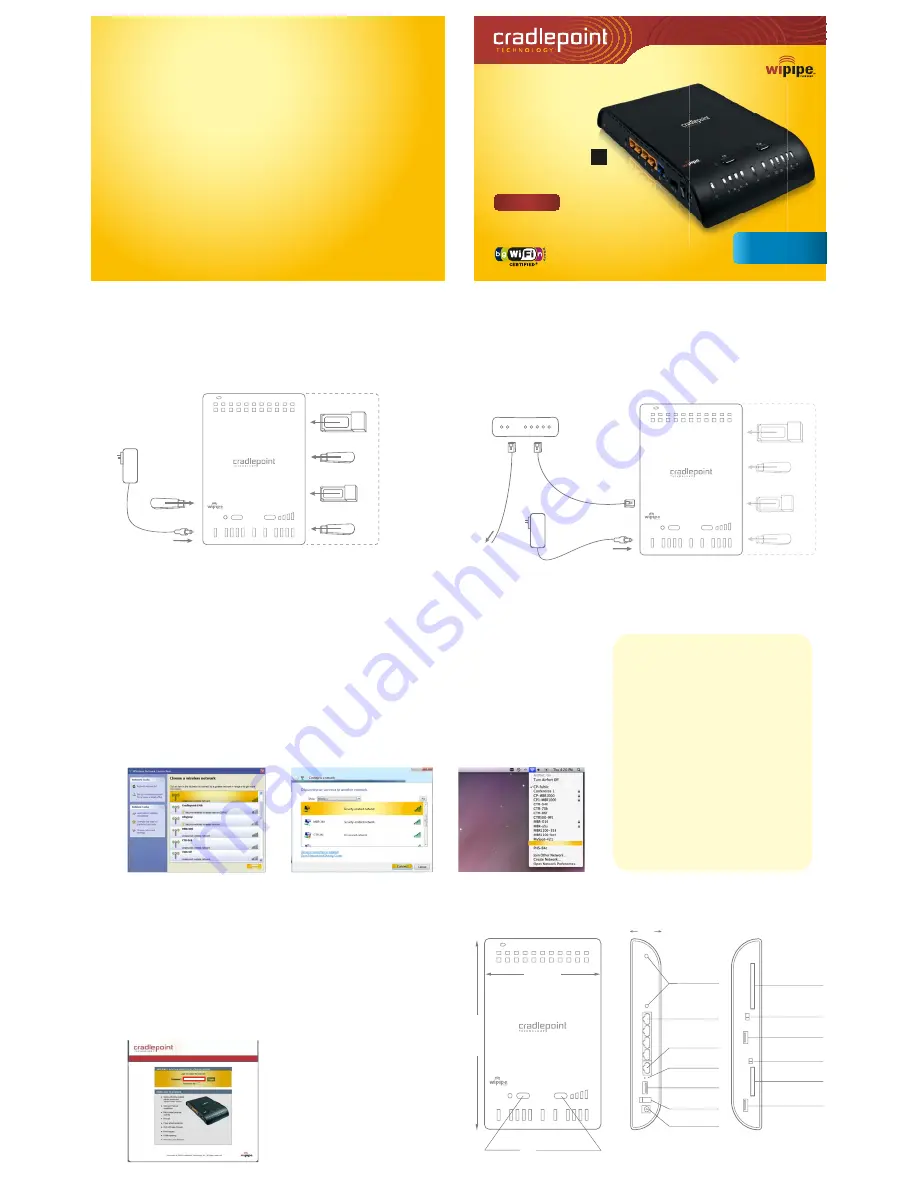
MBR1200
Failsafe
Gigabit
Broadband
N
Router
QUICK START GUIDE
Wireless Setup using a Mobile Broadband
(cellular) Data Modem/s*
Connect the Power Supply and insert your ExpressCard, PC Card, or USB modem/s.
Then, simply establish a wireless internet connection as shown below.
Wired Connection using Cable/DSL Internet Service
Connect power and insert one end of your Ethernet cable to the WAN port. Insert the other end of
the Ethernet cable into your ICable or DSL modem. It may take a minute or two for the MBR1200 to
initialize. Open your web browser.
You can now access the Internet.
Note:
CradlePoint recommends that WiFi security be setup at this point.
See the “
Setting WiFi security on your CradlePoint Router
” section of this guide.
RegisterÊ yourÊ MBR1200Ê
FailsafeÊ GigabitÊ BroadbandÊ NÊ Router!
FREE
Technical Support
Special Offers & Promotions
cradlepoint.com/register
ExpressCard
Power
Supply
USB
*Only one Mobile Broadband Modem is required to operate the MBR1200 as a basic wireless network.
Mobile Broadband Modem not included.
See your Mobile Broadband Service Provider for details.
Cable or DSL Modem
What’s Included In The Box
•
Failsafe Gigabit Broadband N Router
New Product Information
FREE
Firmware Upgrades
~ YOU WILL RECEIVE ~
•
Ethernet Cable
•
Quick Start Guide
•
Power Adapter
•
Mounting Hardware
USB
USB
PC Card
Optional
Modem
Security
Enclosure
Power
Supply
Ethernet Cable
Establishing a Wireless Internet Connection
Windows XP
Open your computer’s
WIRELESS
NETWORK CONNECTION
to
associate
with the router’s Wireless Access Point.
This is typically completed by opening
VIEW AVAILABLE NETWORKS
window. After you have highlighted the
MBR1200-xxx
, click
CONNECT
.
1) Find Your
MBR1200
MBR1200-xxx
MBR1200-xxx
MBR1200-xxx
Windows Vista
Open
CONNECT TO A NETWORK
by
clicking the Start button, and then
click
CONNECT TO
. You'll see a list
of the wireless networks currently
available. Click on the
MBR1200-xxx
network, and then click
CONNECT
.
Mac
Open your wireless connection list
by clicking the
AIRPORT
wireless
icon on your menu bar. Click the
MBR1200-xxx
.
Port Diagram
1) Using either a Windows or Mac platform, open a browser window.
A default CradlePoint page will appear asking for a password.
2) The
password is the last six digits of the MAC address
shown on the box label
and on the bottom of the router. This is a unique number identifying your router.
3) Once you have correctly entered your password, click “OK”.
You can now access the Internet.
2) Connect To the Internet
Note:
CradlePoint recommends
that WiFi security be setup at
this point. See the “
Setting WiFi
Security on your CradlePoint
Router
” section of this guide
4 LAN Ports
WAN Port
Reset
USB 2.0
Power On/Off
Power Port
LEFT SIDE
RIGHT SIDE
USB 2.0
ExpressCard Slot
PC Card Slot
ExpressCard Lock
WiFi On/Off
USB 2.0
WiFi Antenna
Ports
130 mm
230 mm
WPS Button
Modem Signal Strength
Status Indicators
BUSINESS
SERIES
all
::
connected
with
VPN Support
40 mm
FAILOVER / FAILBACK
In order to utilize of the Failover/Failback features
of your MBR1200, you must establish one of these
two scenarios:
1) Connect two different active data modems
(USB, ExpressCard, or PC Card) from two
separate carriers to the MBR1200.
2) Connect an active LAN/WAN connection and
one active data modem to the MBR1200.
If your primary service is disrupted, the MBR1200
will find the next available connection (Failover),
keeping you connected to the internet.
Once your primary service is re-established, it will
return (Failback) to that connection.
•
Accessory Guide
Configurable to WAN
ExpressCard
USB
USB
PC Card
For Failover/Failback Functionality, you must have an Active Data Modem attached to the MBR1200.




















