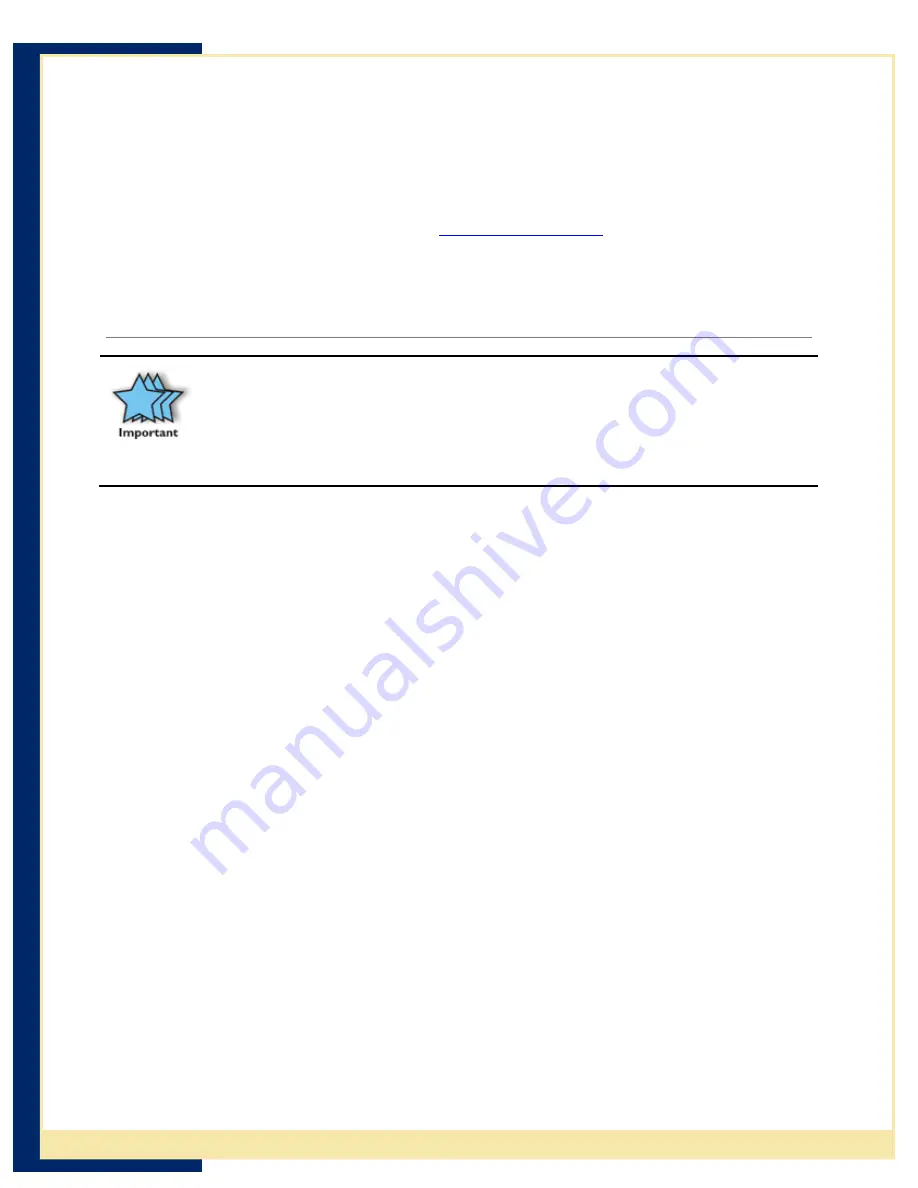
CradlePoint USB-Host to Ethernet Adapter User Guide
When You Can’t Use DHCP
For most installations, it is not necessary to manually configure the USB-Host to Ethernet
Adapter. The PS6U1UHE uses DHCP to automatically configure its network settings by
default. For installations on networks that do not have a DHCP server or must use static IP
addresses for other reasons, it is possible to customize the Adapter's configuration (e.g.
setting a static IP address, assigning specific name to the Adapter, etc.). Please download
the Cradle Manager software package from
www.cradlepoint.com
. Installation and
configuration information is contained in the setup instructions included with the download.
Once the software is installed, you will use the Cradle Manager component to configure your
PS6U1UHE.
Uninstall eConnect
It is extremely important that you follow these steps. Failure to do so will
prevent ActiveSync from being able to detect cradle events.
If you ever cold-booted the terminal after installing eConnect via the .cab file,
eConnect will not appear in the Remove Programs list in the Control Panel. To
uninstall, display ActiveSync Explorer on the PC and remove the files manually
using the instructions in Manual Removal below.
To uninstall eConnect from the MC1000, follow these simple steps:
1. Go to
Start
|
Settings
and select the eConnect icon. Press the
Enter
button to open
eConnect.
2. Check
Launch ActiveSync
.
3. Uncheck
Use eConnect for Docking Events
.
4. Press the
OK
button at the top of the screen.
5. Locate the
Remove Programs
icon and press the
Enter
button.
6. Select
InVision eConnect
in the programs list.
7. Locate the
Remove
and press the
Enter
button. Then select
Yes
in the Remove
Program dialog and press the
Enter
button.
8. Press the
OK
button at the top of the screen.
9. Warm boot the terminal to remove the eConnect icon from the Control Panel.
Manual Removal
If you cannot remove eConnect using the above method, you will have to remove the files
manually using the following simple steps.
1. Reconnect the MC1000 directly to the Host computer using a USB cable.
2. Open ActiveSync and re-establish an active connection. Then open the ActiveSync
Explorer.
3. Browse to the “\Windows” folder on the MC1000 and then find and delete the
following files: eConnect.cpl and eConnect.exe.
4. Browse to the “\Windows\Startup” folder and delete the eConnect.lnk file.
5. Next browse to the “\Applications” folder and find and delete the following files:
eConnect.cpl, eConnect.cpy, eConnect.exe, eConnect.reg, and eConnect.lnk.
6. Warm boot the terminal to remove the eConnect icon from the Control Panel.
8
CradlePoint, Inc

































