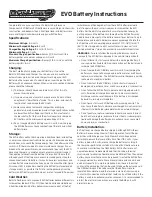23
EN
EN
Connecting to Bluetooth
®
1.
Press the
Home
button
and select BT as the audio source.
2.
Press the Bluetooth
®
touch button to disconnect any other connected device.
3.
Enable Bluetooth
®
discovery on the audio device you wish to connect.
4.
Scan for the VERSASTACK™ RADIO + CHARGER, display name: VERSASTACK_XXXX
(where XXXX is an identifier of the device) and select it.
Once paired and connected, the connected device name is displayed on the screen.
Disconnecting the Connected Device
From the Bluetooth
®
screen press the Bluetooth
®
touch button. The Bluetooth
®
LED changes from yellow to gray.
Changing the Connected Device
1.
From the Bluetooth
®
screen, press the settings
touch button. A list of all recognized mobile
devices appears.
2.
Press the touch button next to the required user name. The device will be discovered and
connected (if Bluetooth
®
is enabled on the audio device).
Playing Audio through Bluetooth
®
Any audio (as music) stored on a mobile device that is connected via Bluetooth
®
to the VERSASTACK™
RADIO + CHARGER can be streamed from the connected device to the VERSASTACK™ RADIO +
CHARGER.
After connecting a mobile device via Bluetooth
®
do one of the following:
•
Press the
Selection Dial
to play the last played song.
The song name is displayed on the screen.
•
Press the Left or Right buttons
to move up/down your songs (audio) list.
CONNECTING AN AUXILIARY AUDIO DEVICE
1.
Connect a 3.5 mm audio cable (not provided) between the 3.5mm Auxiliary input jack and the
output jack of your audio device.
2.
Press
AUX
as the audio source. The screen displays an AUX figure.
3.
Operate the audio through the connected device.
APPLIANCE SETTINGS
1.
Press the Home button
2.
Press the Settings touch button
Settings to the following can be performed:
System, Sound, Display, Bluetooth
®
, FM
.
Summary of Contents for CMST17510
Page 2: ......
Page 17: ...17 EN EN QUICK USER GUIDE ...
Page 41: ...41 ES ES GUÍA RÁPIDA DEL USUARIO ...
Page 65: ...65 EN FR GUIDE D UTILISATION RAPIDE ...
Page 76: ......
Page 77: ......