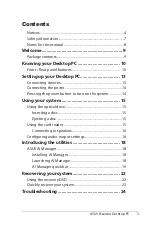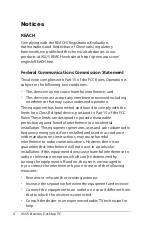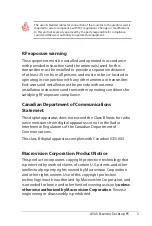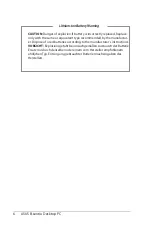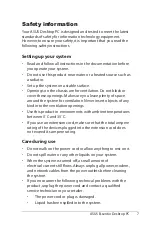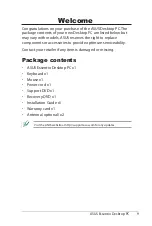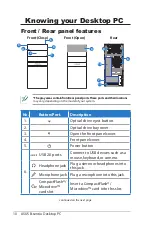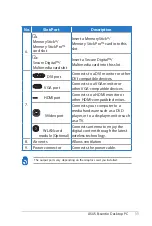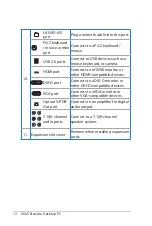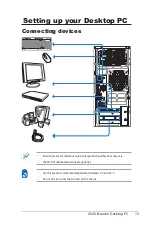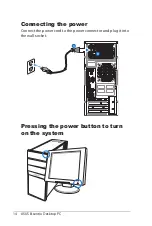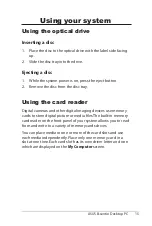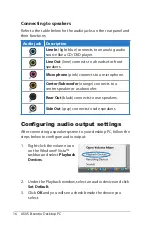Reviews:
No comments
Related manuals for Essentio CG5275

500 Series
Brand: National Instruments Pages: 93

AcerPower 6000
Brand: Acer Pages: 17

AcerPower 2100
Brand: Acer Pages: 19

Aspire E500
Brand: Acer Pages: 18

Aspire T300
Brand: Acer Pages: 20

Aspire T300
Brand: Acer Pages: 20

Aspire T100
Brand: Acer Pages: 30

Aspire T300
Brand: Acer Pages: 17

Aspire T671
Brand: Acer Pages: 7

DA241HL
Brand: Acer Pages: 4

Aspire Z5600 Series
Brand: Acer Pages: 11

T230H - Bmidh Wide Touch Screen Display
Brand: Acer Pages: 12

Veriton 2800
Brand: Acer Pages: 81

Veriton 2800
Brand: Acer Pages: 83

Veriton 2800
Brand: Acer Pages: 89

Veriton 5800
Brand: Acer Pages: 106

Veriton 6800
Brand: Acer Pages: 100

Veriton Hornet N260G
Brand: Acer Pages: 22