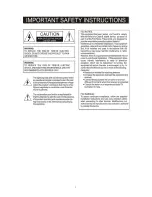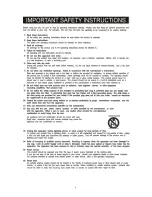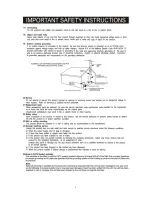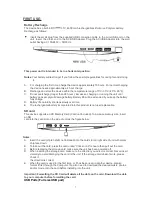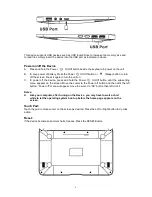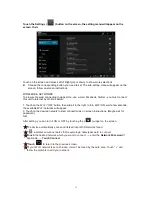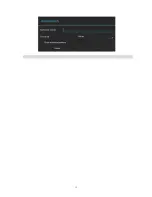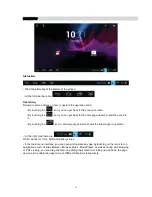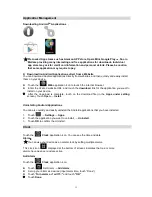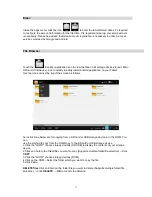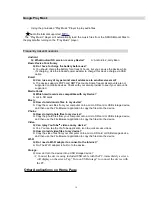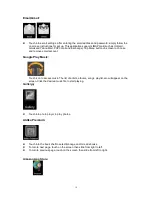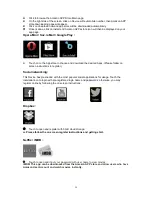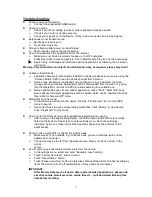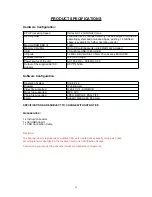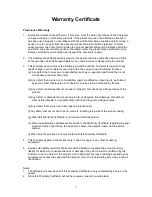15
Application Management
Downloading Android
TM
Applications
,
☆
☆
Pre-loaded App stores such as Amazon APP store, Opera Mini, Google Play
TM
, Soc.io
Mall are providing many interesting and free applications for downloads. Individual
app store may ask for credit card information and personal details. Please be caution
that some application may require to pay.
Downloading Android Applications direct from a Website
You can download Android applications directly from websites, and then quickly and easily install
them on your device.
Touch the
Web
application icon to launch the internet browser.
Enter the desired website URL, and touch the
download
link for the application you want to
install on your device.
After the download is complete, touch on the download file (in the
Apps under setting
screen), Touch
Open → Install
.
Uninstalling Android Applications
You can also quickly and easily uninstall the Android applications that you have installed.
1.
Touch
→ Settings →Apps
.
2.
Touch the application you want to uninstall,
→ Uninstall
.
3.
Touch
OK
to confirm the Uninstall.
Clock
Touch the
Clock
application icon. You can see the time and date.
Alarm
R
:
R
☆
You can use your device as an alarm clock by setting multiple alarms.
This clock icon
displayed at the bottom of screens indicates that one or more
alarms have been set and are active.
Add Alarm
Touch the
Clock
application icon.
Touch
Set Alarm
→ Add alarm
.
Set up your alarm as desired (Input alarm time, touch “Done”)
Touch “
Turn alarm on” with“√”
and touch
“OK”
Touch
Done.