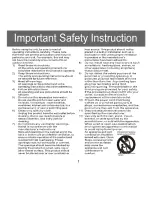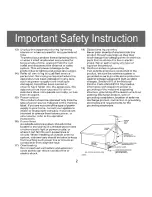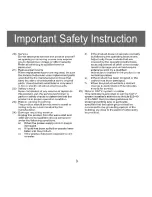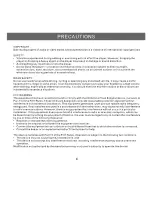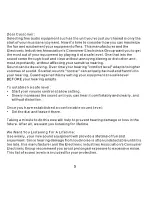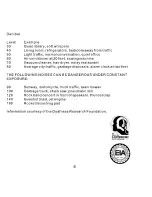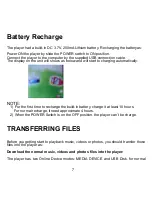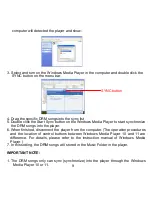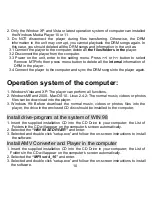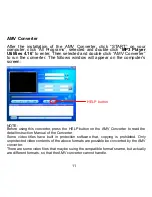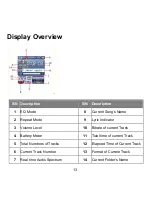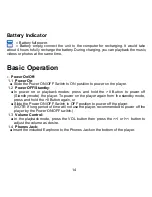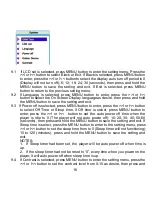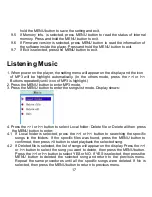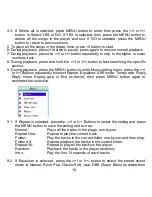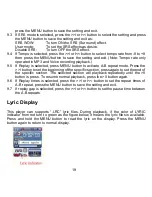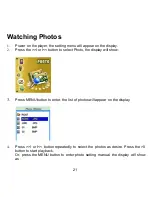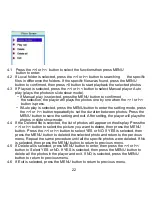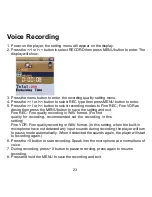files transferring, set the player in USB DISK mode as:
1. Power on the player by slide the POWER Switch to ON position, the setting manual
(FIG. 1) will appear on the display automatically.
FIG.1
FIG.2
2. Press the >>I or I<< button to select SETUP then press MENU button to enter.
3. Press >>I or I<< button to select Online Device (FIG. 2) then press MENU Button to
enter.
4. Press >>I or I<< button to select USB Disk, press MENU Button to confirmed the
selection then press and hold the MENU button to save the setting and exit.
5. After above setting, connect the player to the computer by the supplied USB
connection cable.
6. Download the specific files into the player as download the files to others portable
device.
7. After downloaded, disconnect the unit from computer.
NOTES:
~ All the downloaded files in this setting will stored in the Root Directory in the player.
~ For video files, only AMV video files (with .amv extension) can be playback by the
player. For details, please refer to the AMV converter section.
Download the DRM-WMA
(
Digital Rights Management-WMA, songs with copy
right protective in WMA format
)
files into the player:
1. Set the Online Device modes to MEDIA DEVICE as above procedures.
2. Connect the player to the computer with the supplied USB connection cable. The
8