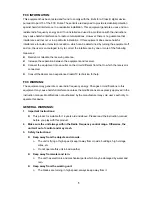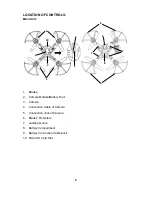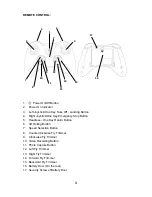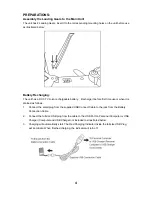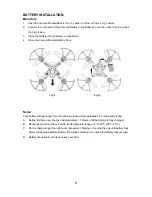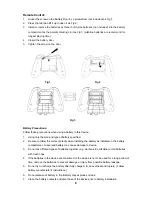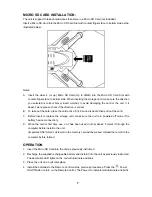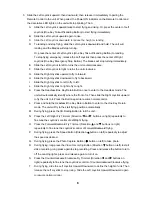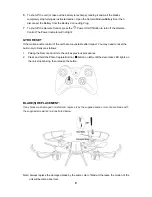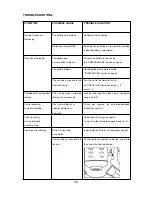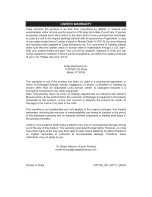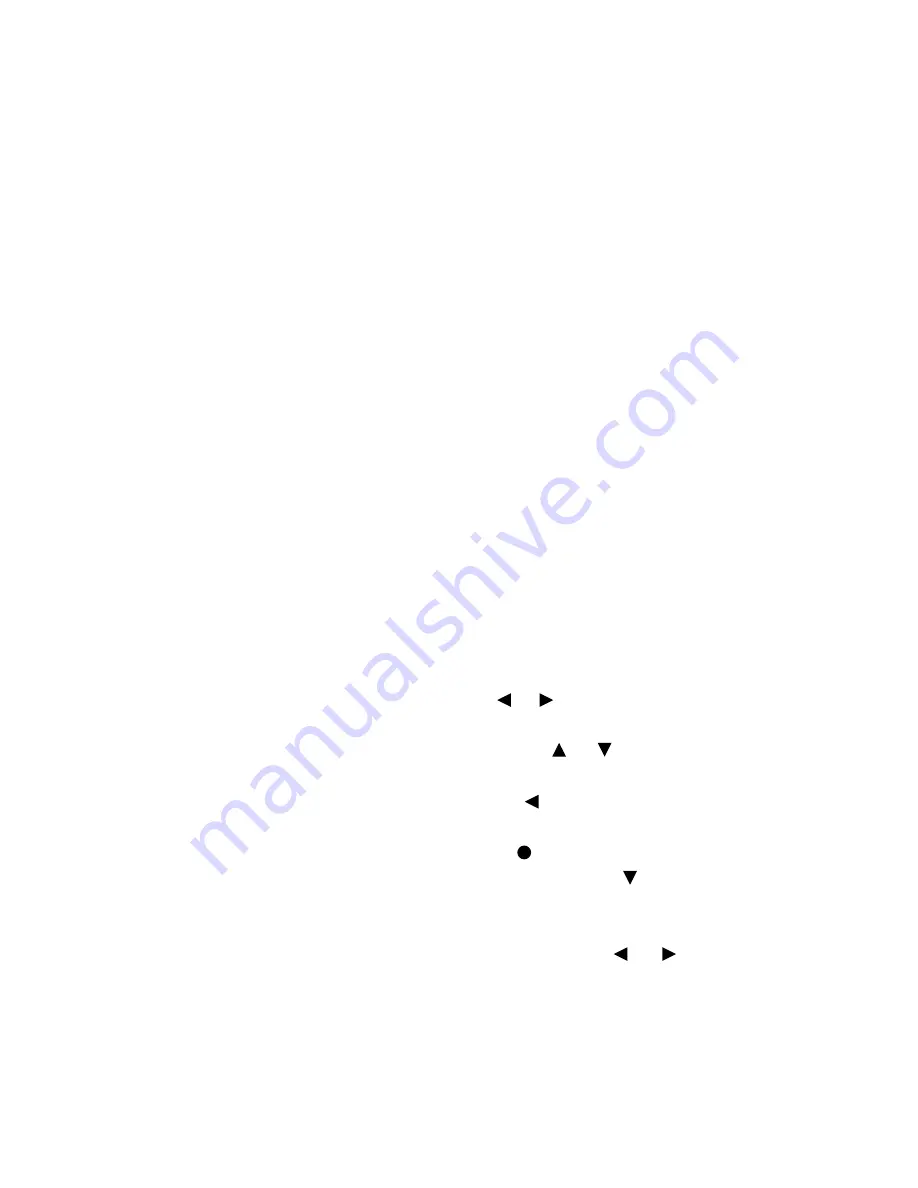
5.
Slide the Left Joystick upward; then downward; then release it immediately to pairing the
Remote Control to the unit. When paired, the Power ON Indicator on the Remote Control and
the decorative LED lights on the unit will stop blinking. Then:
A.
Slide the Left Joystick upward twice to start flying and rising. Or, press the center of Left
Joystick (One Key Take-off/Landing Button) to start flying immediately.
B.
Slide the Left Joystick upward again to rise.
C.
Slide the Left Joystick downward to reduce the height or landing.
D.
To landing and stop flying, slide the Left Joystick downward and hold. The unit will
landing and the Blades will stop turning.
Or, press the center of Left Joystick (One Key Take-off/Landing Button) to landing.
To stop flying emergency, release the Left Joystick then press the center of Right
Joystick (One Key Emergency Stop Button). The blades will stop turning immediately.
E.
Slide the Left Joystick to left to turns the unit counterclockwise.
F.
Slide the Left Joystick to right to turns the unit clockwise.
G.
Slide the Right Joystick upward to fly to forward.
H.
Slide the Right Joystick downward to fly to backward.
I.
Slide the Right Joystick to left to fly to left.
J.
Slide the Right Joystick to right to fly to right.
K.
Press the Headless/One Key Return Button once to enter to the Headless mode. The
unit will automatically identify where the front of is. Then slide the Right Joystick upward
to fly the unit to it. Press the Button again to resume normal control.
L.
Press and hold the Headless/One Key Return Button to enter to the One Key Return
mode. The unit will fly to the start flying position automatically.
M.
During flying, press the 3D Rolling Button to roll the unit.
N.
Press the Left /Right Fly Trimmer (Direction and buttons on right) repeatedly to
fine tune the Joystick’s control of Left/Right flying.
O.
Press the Forward/Backward Fly Trimmer (
Direction
and buttons on right)
repeatedly
to fine tune the Joystick’s control of Forward/Backward flying.
P.
During flying, press the Speed Button
(Direction button on left) repeatedly to adjust
the speed as desired.
Q.
During flying, press the Photo Capture Button ( button on left) to take photo.
R.
During flying, long press the
Video Recording
Button
(Direction button on left) to start
video recording, long press again to stop recording. Press and release the button to turn
off the Landing lights, press and release again to turn it on.
S.
Press the Counterclockwise/Clockwise Fly Trimmer (Direction and buttons on
right) repeatedly to fine tune the Joystick’s control of Counterclockwise/Clockwise flying.
T.
During flying, slide the Left Joystick Upward/Downward to define the height of unit. Then
release the Left Joystick to stop rising. Slide the Left Joystick Upward/Downward again
to resume normal control.
8