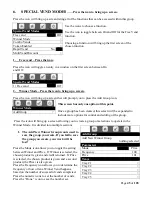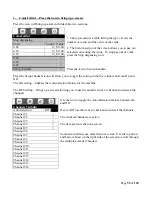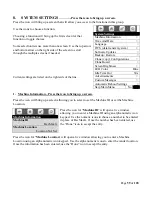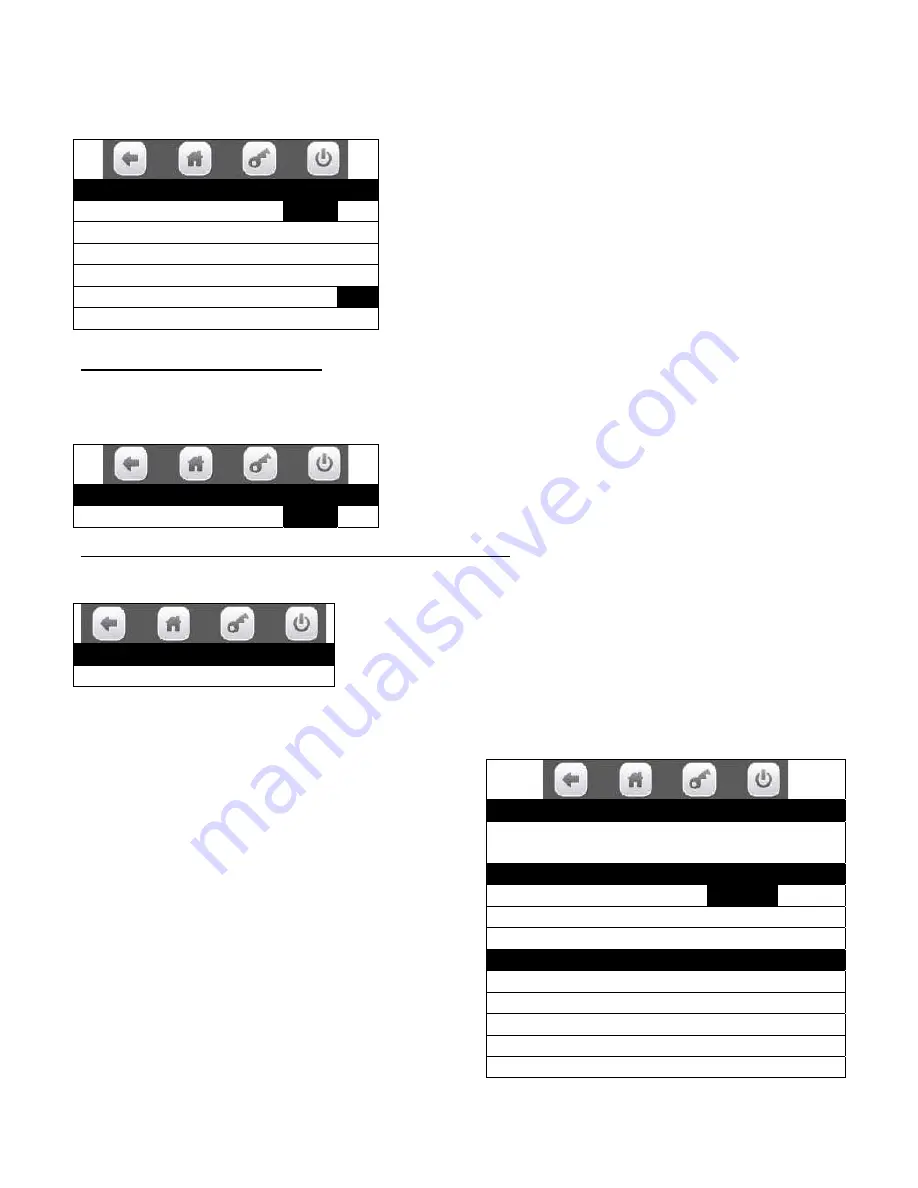
Page
45
of
128
6. SPECIAL VEND MODES
……Press the icon to bring up a screen.
Press the icon will bring up a screen listing all of the functions that can be accessed within this group.
Use the icons to choose a function.
Use the icon to toggle between On and Off for the Free Vend
function.
Choosing a function will bring up the first screen of the
chosen function.
1. Free vend – Press the icon.
Press the icon will toggle an entry in a window on the first screen between On
and Off.
2. Winner Mode – Press the icon to bring up a screen.
Press the icon will bring up a screen that will prompt you to press the Add Group icon.
This screen has only one option at this point.
Once a group has been created, this screen will be expanded to
include more options for control and editing of the group.
Press the icon will bring up a screen allowing you to create a group of selections to operate in the
Winner Mode. It is divided into multiple sections.
1.
The Add New Winner Group icon is used to
save the group you create. If you fail to save
the group you create, your work will be
lost!
Press the Mode icon allows you to toggle the setting
between Winner and Prize. If Winner is selected, the
chosen product is given and credit returned. If Prize
is selected, the chosen product is given and a second
product (the Prize) is also given.
Press the Frequency icon allows you to determine the
frequency or how often a Winner Vend happens,
based on the number of successful vends completed.
Press the numeric icons to set the number of vends.
Press the “Done “ icon to save the number set.
Special Vend Modes
Free vend
Off
Winner Mode
>
Combo Vends
>
Token Enabled
>
Rapid Vend
No
MultiVend Discount
>
Special Vend Modes
1) Free vend
Off
Winner Mode
Add Group >
Add Group
Add New Winner Group
nothing selected
Parameters
Mode
Prize
Frequency
100
Prize
101
Trays
Tray #1
>
Tray #2
>
Tray #3
>
Tray #4
>
Tray #5
>