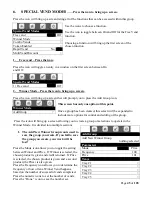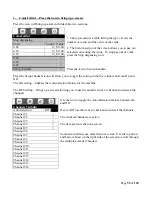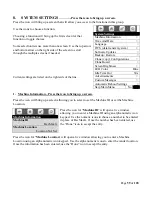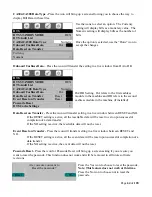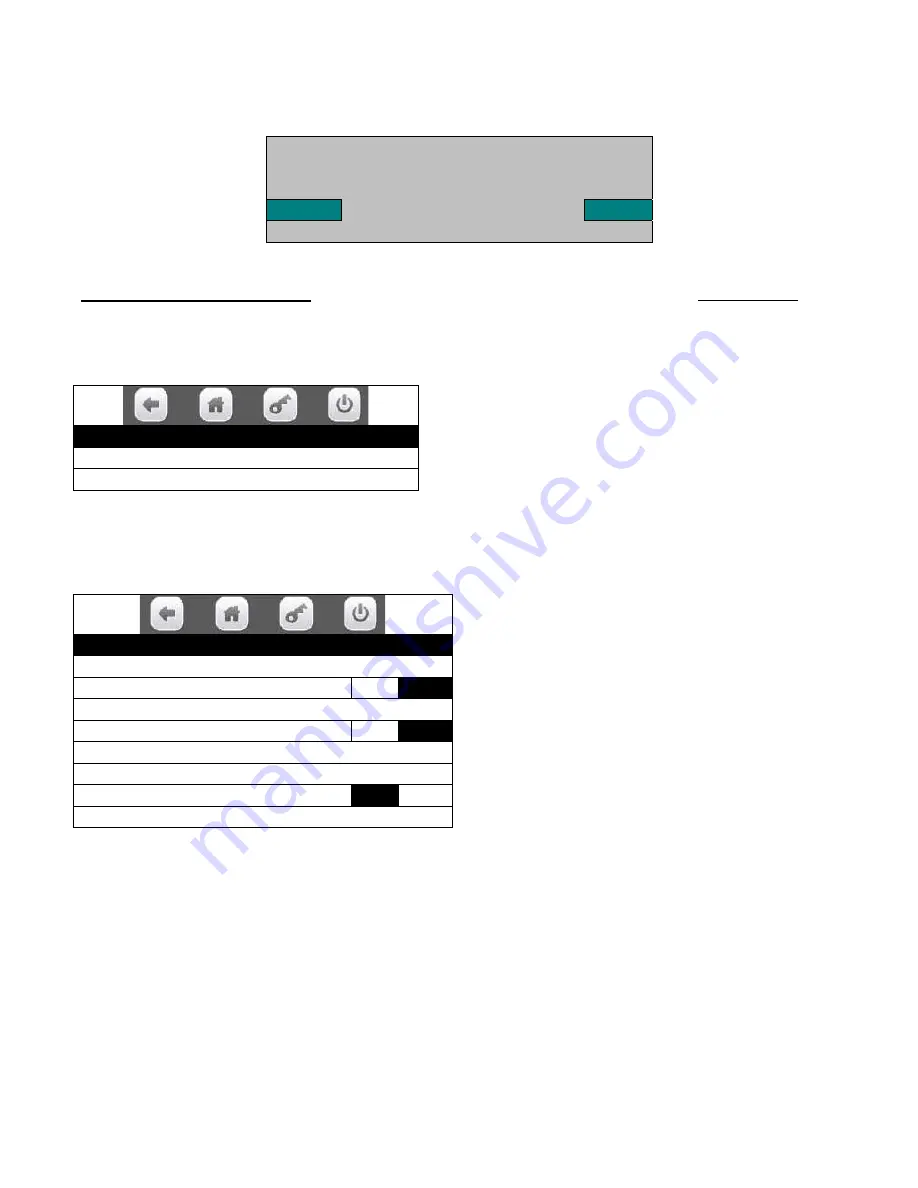
Page
51
of
128
Use the Yes or No icon to select the group to be deleted and a screen will come up asking if you are sure
you want to delete the group.
Press the Edit Promotion icon
will bring up a screen listing the existing groups that can be edited.
Use an icon to choose a group to be edited and a screen will come up which will allow you to edit the
group.
Edit Promotion
Edit Promotion #1 >
Edit Promotion #2 >
Use the Edit Promotion ## icon to save the changes made to the group after you have finished editing
.
It is the save button for your group. If you fail to save the changes, the work you have done editing
will be lost!
Use the numeric icons to select a promotion group
to edit.
Once a group is selected a screen will come up that
will allow you to select a tray, then a screen will
come up that will allow you to edit all the
selections on that tray.
Some selection lists use more than one screen. Use the top arrow and bottom arrow on the right side of
the screen to scroll through the multiple screens if needed.
Are you sure you want to
delete group #2?
Yes
No
Edit Promotion #
Save Promotion Save Promotion>
Number of Groups in Promotion
2
Discount Percentage
0
Discount All
No
Edit Group 1 9 Selected>
Edit Group 2 9 Selected>
Enable Custom Message
Yes
Message (only visible when Enable is set to Yes)