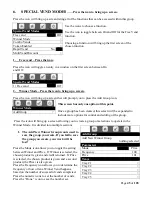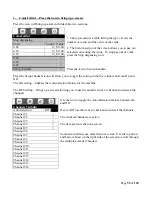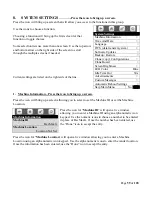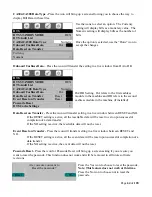Page
52
of
128
Press the Set All icon will include all selections on the tray in the
group. A check will appear for each selection.
Press the Clear All icon will remove all selections on the tray from
the group. All checks for selections will disappear.
Press an icon for an individual selection will include or remove that
selection from the group. Checks will appear and disappear for the
chosen selection.
The list uses more than one screen, use the top and bottom of the
OK Key to scroll to the desired selection.
Checked selections are included in the Group.
When you have finished Editing, you MUST return to the screen with “SAVE GROUP” icon and
press it to save the changes you have made to the group. If you fail to save your changes, the
changes will be lost!
Press the Combo Vend Selection Mapping
will bring up a screen showing Tray icons.
Press a Tray icon will bring up a screen that will let you see the Combo Vend Selections for that Tray.
Choosing a tray will bring up a list of the selections on that
tray.
The right side of the selection list will tell you what group each
selection is assigned to, or that it is unassigned.
Edit Selections
1) Set All >
2) Clear All >
101
√
102
√
103
√
104
√
105
√
106
√
107
√
108
√
109
√
Combo Vend Selection Mapping
Tray #1 >
Tray #2 >
Tray #3 >
Tray #4 >
Tray #5 >
Tray #2 Combo Selections
201 Promo #1
202 Promo #1
203 Promo #1
204 Promo #1
205 Promo #1
206 unassigned
207 unassigned
208 unassigned
209 unassigned