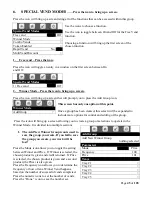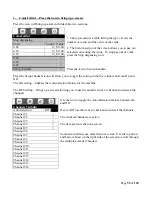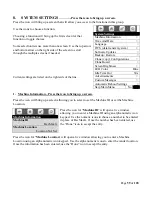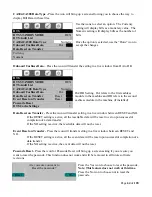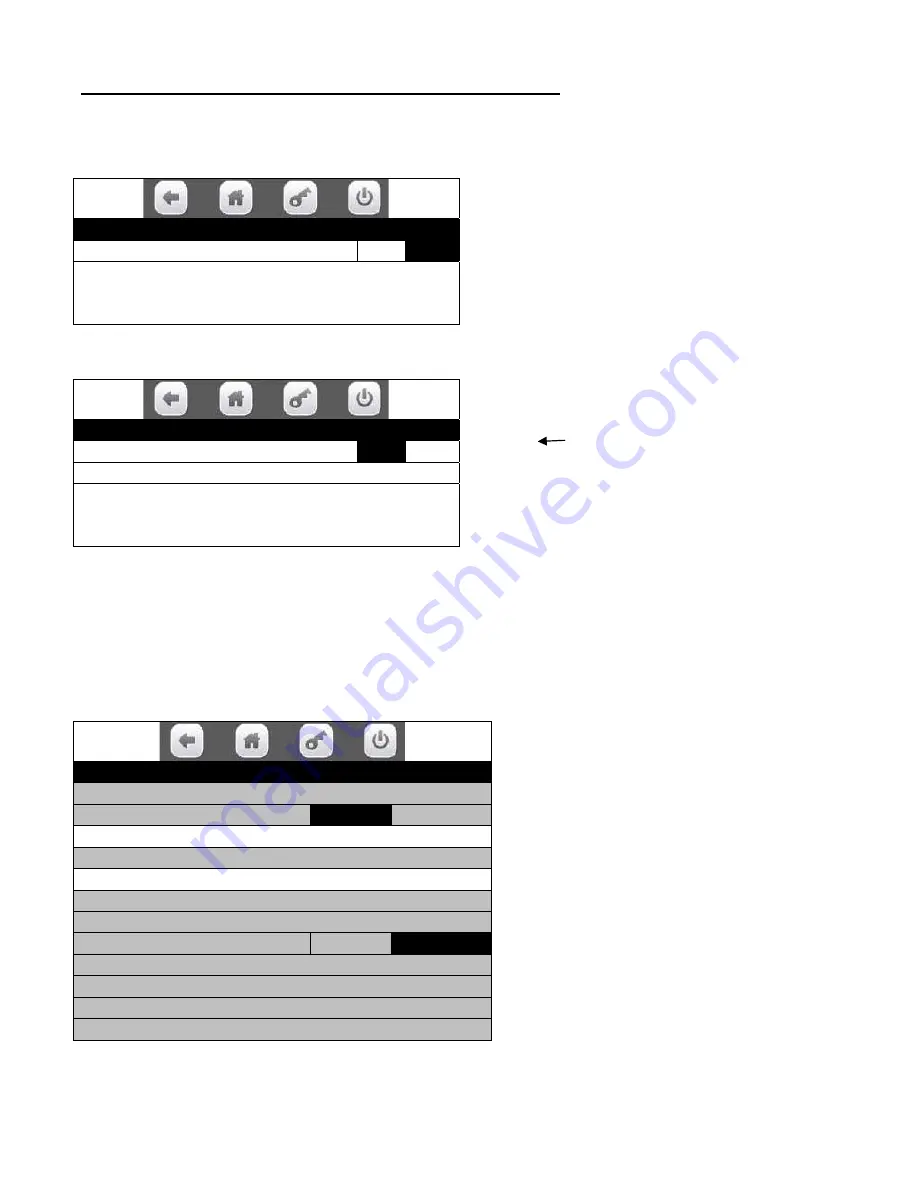
Page
54
of
128
6. MultiVend Discount – Press the icon to bring up a screen.
Press the icon will toggle the setting in the live window between No and Yes.
When set to No, the display will show the below message.
MultiVend Discount
MultiVend Discount Enable
No
All selections in a cart with two or more
items will be discounted by the percent
amount specified.
When set to Yes, the display will show the below message.
Press the Percent Discount icon to open a window
to allow setting the percent number to discount.
Use the arrow to delete last number
entered. Press the “Done” icon to save the
percent you wish to Discount MultiVends.
7. MONETARY
…………………….… Press the icon to bring up a screen.
Press the icon will bring up a screen listing all of the functions that can be accessed within this group.
Use the icons to choose a function.
Choosing a function will bring up the first screen for that function or toggle choices.
Bill Validator MDB Level 1.
Coin Mech MDB Level 3.
Some selection lists use more than one
screen. Use the top arrow and bottom arrow
on the right side of the screen to scroll
through the multiple screens if needed.
Current settings are listed on the right side of the line.
MultiVend Discount
MultiVend Discount Enable
Yes
Percent Discount
10
All selections in a cart with two or more
items will be discounted by the percent
amount specified.
Monetary
Coins In/Out
>
Bill Validator
MDB
Bill Validator MDB Level 1
Coin Mechanism MDB Coin Mechanism
Coin Mech MDB Level 3
Card Reader A No Card Reader
Card Reader B No Card Reader
Onboard Cashless Enable
No
Bill Acceptance >
Correct Change Parms >
Stack Bills Wait
Cash Discount None