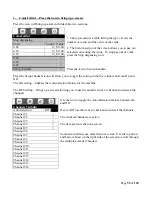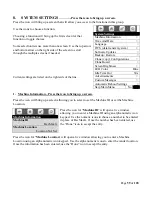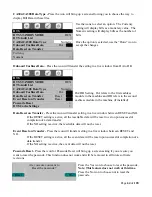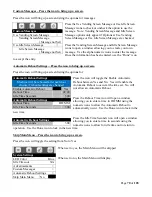Page
66
of
128
Backup / Restore – Press the icon to bring up a screen.
Press the icon will bring up a screen listing the available options for this function.
This function is used to create, save, and re-store configuration settings within a machine.
Use the icons to choose an option.
Choosing an option will bring up a screen asking if you are sure
you want to complete the action.
Press the Make new Backup icon to make a new backup file.
Press the YES icon, or the NO icon.
1. Use the Yes icon to make a new backup. They are listed by number. The new
backup will be a copy of the currently set prices, product codes, motor pairings
and any other options you have set up in the currently loaded firmware.
2.
Use a numeric icon to choose the stored backup copy you wish to restore to.
3. Use a numeric icon to restore the factory backup
Press the Restore Factory Backup icon to restore factory backup.
1.
When the Yes icon has been pressed, the restore will begin. After it has been restored the lights
will come back on and you are ready to test the machine to be sure it is set the way you want it.
You do not have to reboot the machine.
2.
When the No icon has been pressed, nothing will be changed or restored.
Backup/Restore
Make New Backup >
Backup #1 or
No backups found.
Restore Factory Backup >
Are you sure you want to start
backup creating? It will take a
Few seconds, please wait.
Yes
No
Do you want to reset all
settings to defaults? (machine
will be rebooted).
Yes
No