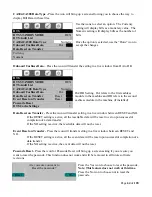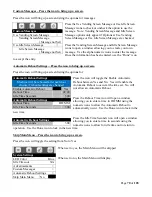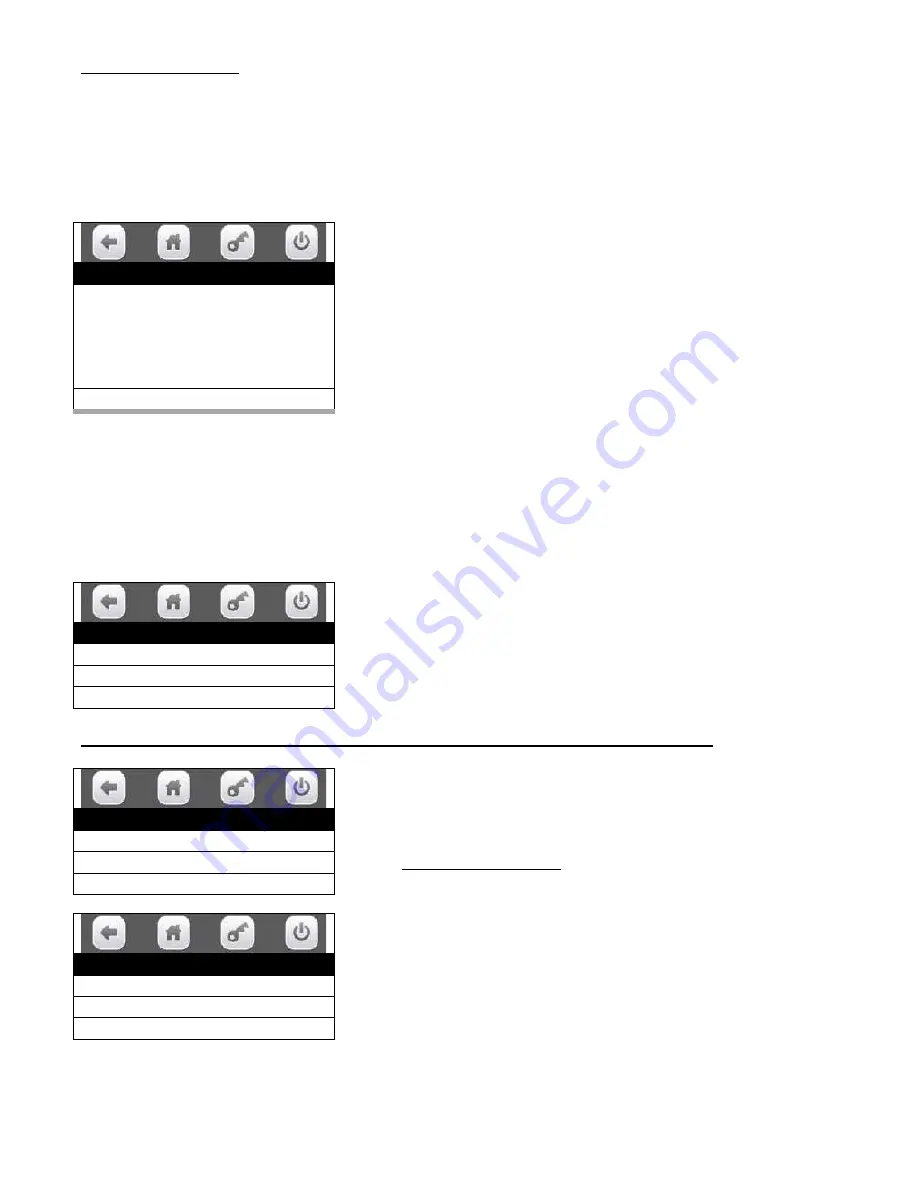
Page
77
of
128
Press the Hook Offset icon to enter the Hook Offset option and open a window that will allow you to
change the setting. The factory default setting is 93500.
Adjust hook Offset (right and left). To change the offset enter a new number (3310 counts = 1 inch) and
press the Done icon to save, the display will show Hook Offset #####, the cup will move back to the
home position. Press Move to Swipe Position icon to test new setting. Press the Next step icon to scroll
to the Next step. Press the back arrow icon to move backward 1 step in the menu.
Press the Next Step icon and display will show Initial Setup is
complete.
Press Return to Main Menu icon to return to the Factory Main
Menu.
Or Close door to exit program.
10.
TIMED EVENTS
….. Press the icon to bring up a screen.
Press the Timed Events icon, bottom left on the touch pad, will bring up a screen listing the timed events
options.
Use the icons to choose an option.
Choosing an option will bring up the first screen for that option.
1. Press the Time of Day Events icon will bring up the first screen for this menu.
Use the icons to choose the type of event you wish to create.
Choosing a type of event will bring up the first screen for that type
of event.
1.
Press the Price Adjust icon will bring up a screen listing
options for Price Adjust.
Press the Create Event icon here will create an event and begin a
list of saved events that can be set up as needed. If no events have
been created you will see a message – There is no Price Adjust
event on this machine. You can create one if it’s needed.
Use the icons to choose a created event to set up for use and
another screen will come up allowing you to configure the event to
fit your needs.
Factory Setup
Initial Setup is complete.
Return to Main Menu >
Timed Events
Time of Day Events >
Backup Events >
Power Saving Events >
Time of Day Events
Price Adjust >
Free Vend >
Inhibit >
Price Adjust
Create Event >
Price Adjust #1 >
Price Adjust #2 >