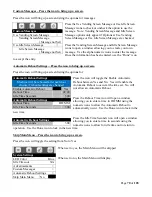Page
79
of
128
Press the Selections icon to bring up a tray list.
Use the numeric Keys to choose a tray.
Choosing a tray will bring up a screen listing all the selections on
that tray. Some selection lists may use more than one screen.
Use the up and down arrow icons to scroll thru the entire list.
Use the icons to check or un-check the selections as needed. Checked selections will be involved in the
event.
REMEMBER TO SAVE YOUR SETTINGS OR YOUR WORK WILL BE LOST!
2. Press the Free Vend
icon will bring up a screen listing the options for Free Vend.
Press the Create Event icon here will create an event and begin a list of saved events that can be set up
as needed.
Use the icons to choose a created event to set up for use and
another screen will come up allowing you to configure the event
to fit your
needs.
Press the Save This Event icon to
SAVE your
settings
or your work will be lost.
Press the Remove This Event icon to REMOVE the
event from memory.
Press the Enable state icon to toggle the setting for the
state of the event between ON and OFF.
Selections for event
Tray 1 >
Tray 2 >
Tray 3 >
Tray 4 >
Tray 5 >
Add all selections >
Tray #2
Add all selections
201
202
203
204
205
206
207
208
209
Time of Day Events
Price Adjust >
Free Vend >
Inhibit >
Free Vend
Create Event >
There is no Free Vend event
on this Machine. You can
create one if it’s needed.
Free Vend
Create Event >
Free Vend #1 >
Free Vend
Save This Event >
Remove This Event >
Enable State
On Off
Frequency
Weekly Daily
Start time
00:00
Stop time
00:00
Days of week >
Selections >