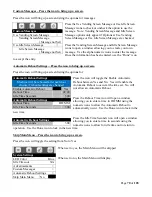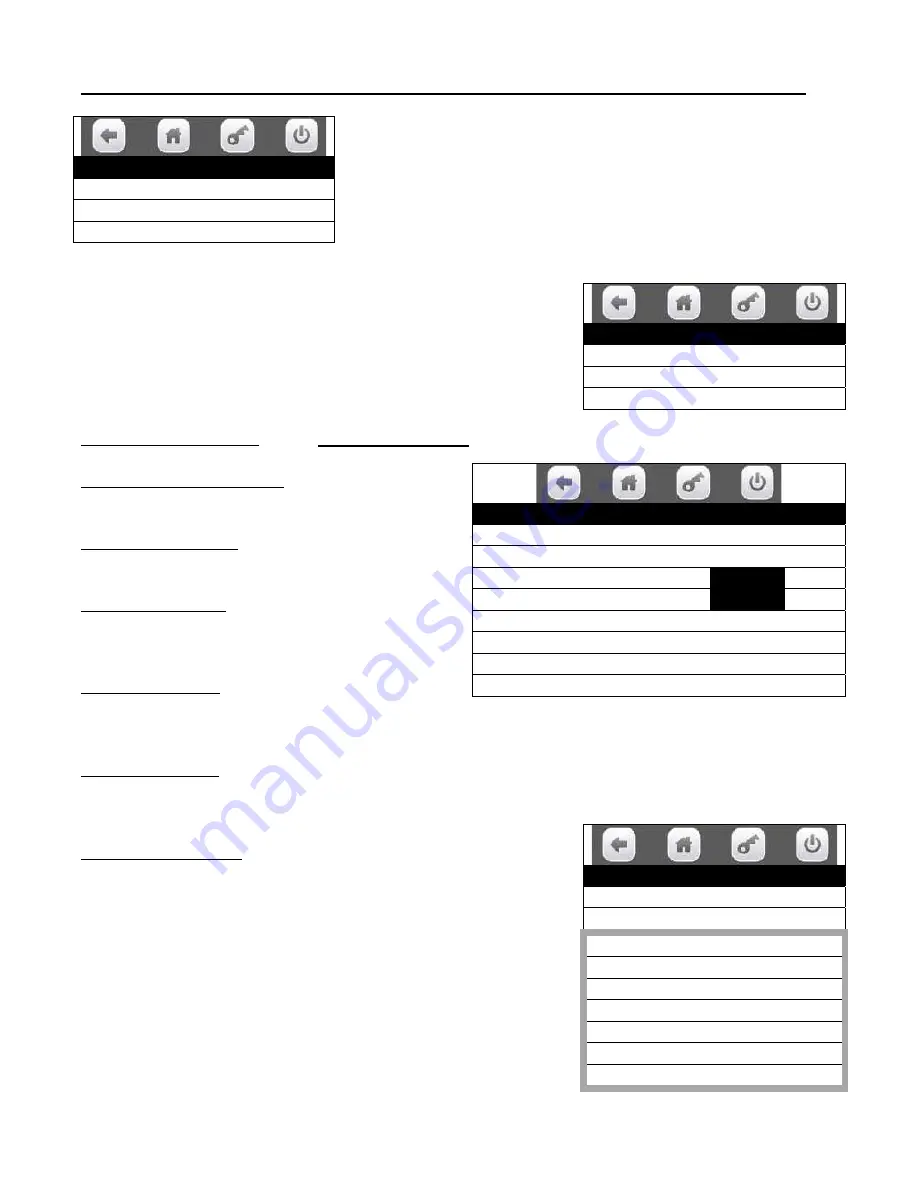
Page
83
of
128
REMEMBER TO SAVE YOUR SETTINGS OR YOUR WORK WILL BE LOST!
3. Press the Power Saving Events icon will bring up the first screen for Power Saving events.
Press the Power Saving Events icon will bring up a screen allowing
you to set up timed power saving events.
Press the Create Event icon here will create an event and begin a
list of saved events that can be set up as needed.
Use the icons to choose a created event to set up for use and
another screen will come up allowing you to configure the event to
fit your needs.
Press the Save this event icon to
SAVE your settings
or your work will be lost.
Press the Remove this event icon to REMOVE the
event from memory.
Press the Enable state icon to toggle the setting for
the state of the event between ON and OFF.
Press the Frequency icon to toggle the setting for
the frequency of the event between DAILY and
WEEKLY.
Press the Start time icon to open a window allowing
you to use the numeric icons to enter a time of day
for the event to begin. Press the Done icon to save the time entered and return to the menu.
Press the Stop time icon to open a window allowing you to use the numeric icons to enter a time of day
for the event to end. Press the Done icon to save the time entered and return to the menu.
Press the Day of week icon to bring up a screen allowing you to
choose the days of the week when the event will be active. The
checked days are active.
A. Use the up and down arrow icons to scroll thru the screens.
B. Use the Set All icon to check all the days of the week at
once.
C. Use the Clear All icon to un-check all the days of the week
at once.
D. You do not need to save the choices here, just return to
the set up menu for the event and proceed.
Timed Events
Time of Day Events >
Backup Events >
Power Saving Events >
Power Save Events
Create Event >
Power Save #1 >
Light Timer >
Power Save Events
Save this event >
Remove this event >
Enable state
On Off
Frequency
Weekly Daily
Start time
00:00
Stop time
00:00
Days of week >
Inactivity Minutes
Days of week
Set All
Clear All
Monday
Tuesday
Wednesday
Thursday
Friday
Saturday
Sunday