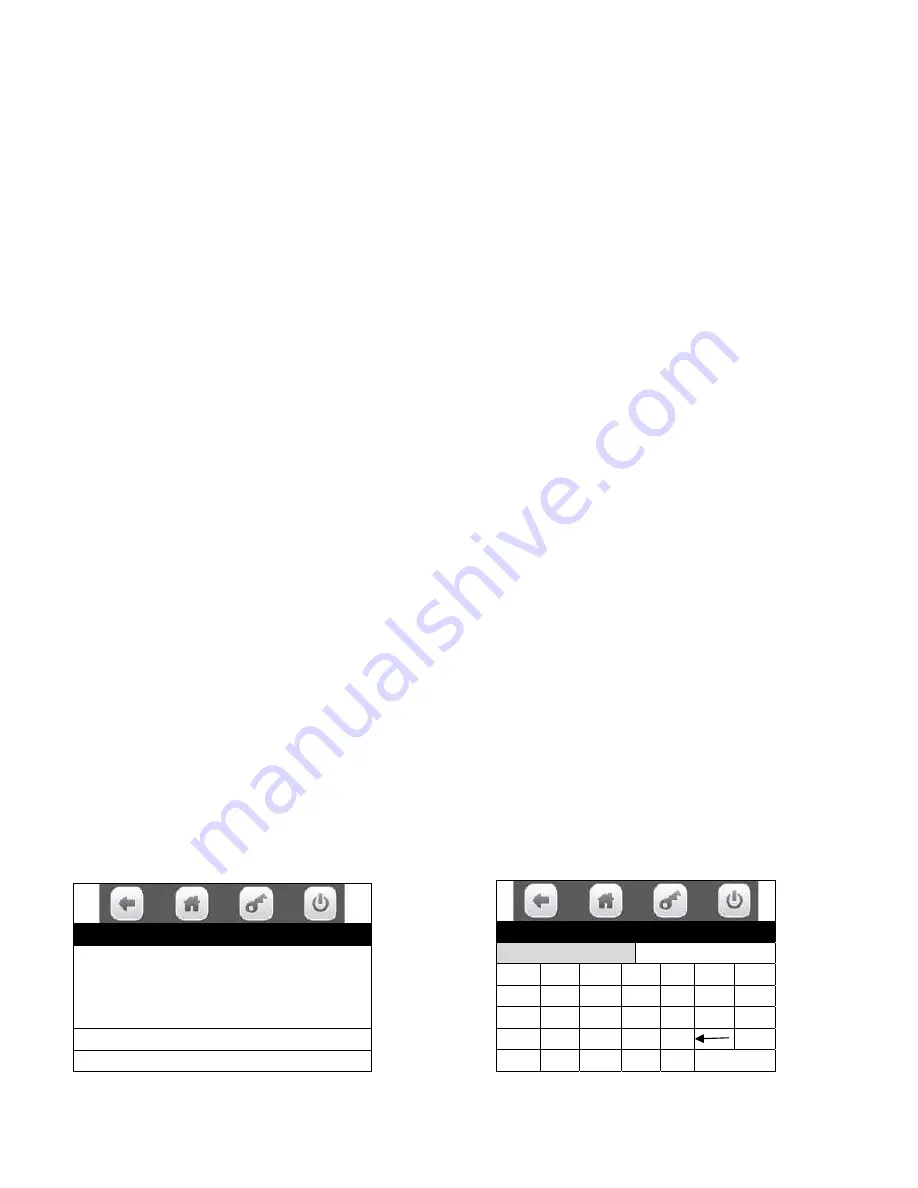
Page
88
of
128
7.
Radio Installation
A.
On the BMM, turn OFF the power switch.
B.
Connect the USB cable between the Radio and USB1 on the Atlas Control board.
USB1 is located at top left of other two USB sockets facing the board.
*** Very Important ***
The Radio will only work in USB1, not USB2 or USB3.
C.
Connect the antenna’s to the Radio
D.
Velcro the Radio assembly against the cover panel of the control board.
E.
On the BMM, turn ON the power switch.
F.
Within a couple of minutes the LED on the radio should flash or stay lit.
G.
Neatly route and tie wrap all the Radio cables in order to prevent them from catching/pinching
when closing the monetary panel.
8.
Download the customer configuration file on the USB memory stick.
A.
Use a blank USB memory stick and plug it into your computer.
B.
When account and machine information is established by Vantiv or Heartland and Streamware,
they will email the following customer configuration file: “VixConfigData.cfg”.
C.
Open up the computer drive where the USB memory stick is inserted.
D.
Create a new folder called
“atlas”
on your blank USB stick.
E.
Copy the emailed file “VixConfigData.cfg” and paste into the
“atlas
” folder.
9.
Check Radio signal strength.
A.
In Service menu, press “Telemetry” icon.
B.
Press “Get Network Status” icon.
C.
The first line should show
Node Type
: “Gateway”. If it shows “Client” the radio is not
communicating with the board.
D.
Check the RSSI parameter line on screen. If the signal strength is very low (above -100 DB), you
might consider switching to a different radio type (i.e., GSM vs. CDMA or vice-versa).
10.
Assigning Telemetry:
A.
Depress the Monetary Panel interlock switch and wait for security pin entry to appear on display.
Enter four digit pin (factory default = 3333).
B.
Insert USB memory stick into any open USB port on control board.
C.
At Service Menu screen, press the “Telemetry” icon.
D.
In Telemetry screen, press the “Assign Unit” icon.
E.
Reboot is no longer done at this point. The telemetry agents are reset if the configuration changes.
(Note: Wait at least 5 minutes to fully allow upload and reboot.)
F.
The following screen should appear:
•
Press Machine ID icon and enter the machine ID
\Assign init\Assign unit
Please enter values for each of the
fields below. Selecting the button will
bring up an editor for entering values.
Machine ID
\Assign unit\Assign unit
Machine ID
A B C D E F G
H I J K L M N
O P Q R S T U
V W X Y Z
123
Aa
#@
X Done







































