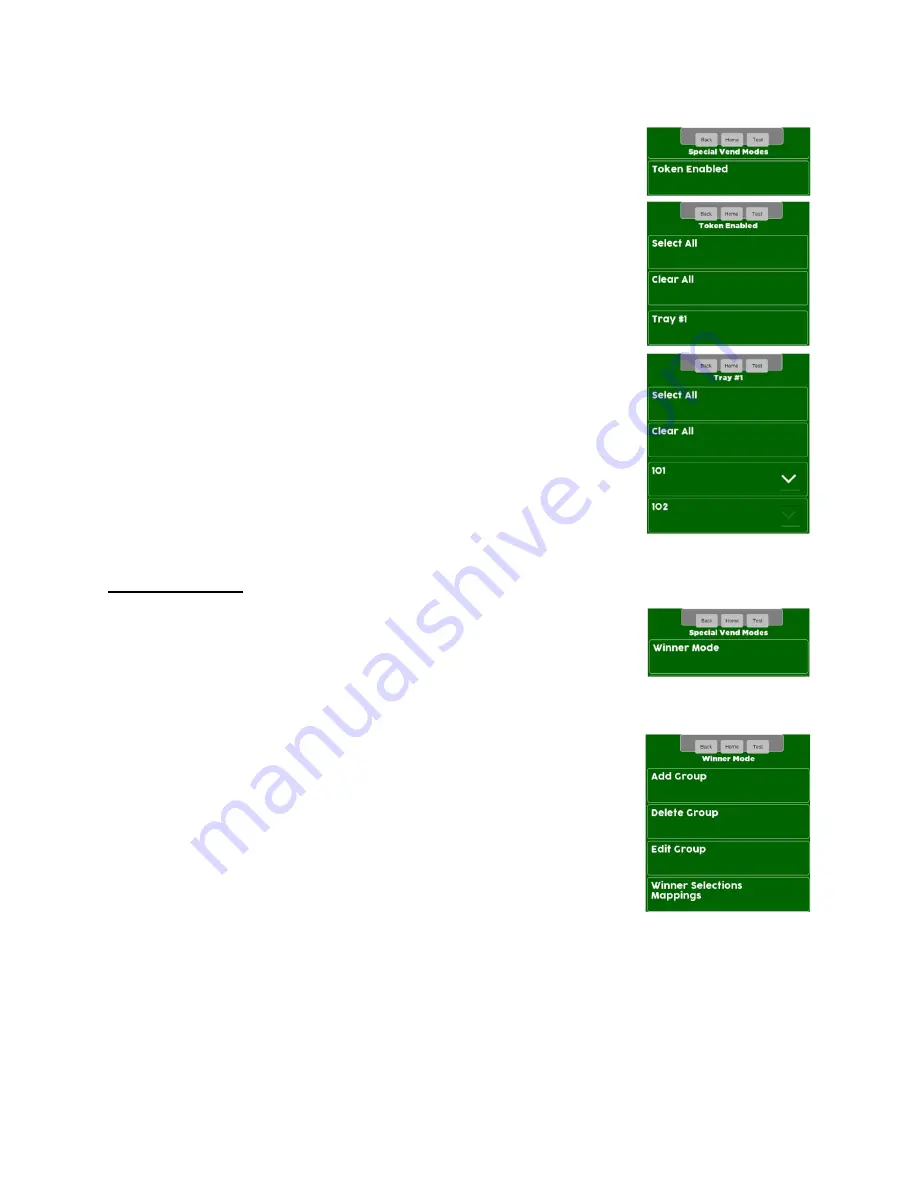
Page
72
of
101
Touch Token Enabled Menu Bar to assign Selection(s) to work with
Tokens/Coupons.
Select the Tray to assign Selection(s) to work with Tokens/Coupons. You can
also select All (entire Machine) or Clear All Selections.
–
For this example Tray #1.
Touch Select All, Clear All or individual Selections to add a checkmark to the
Selections that you want to work with Token/Coupons.
–
For this example Selection 101.
WINNER MODE
When Winner Mode is turned on:
•
The customer will receive their Product and get their money back or
an additional Item (programmable) at no charge.
•
The Display will prompt the customer if they are a Winner.
•
The frequency of a Winner is programmable.
By touching a Menu Bar on the Screen you can:
•
Add Group
•
Delete Group
•
Edit Group
•
View the current Winner Selections Mappings (Selections assigned to
a Winner Group).
Summary of Contents for 3800-6
Page 1: ...Page 1 of 101 ...
Page 2: ...Page 2 of 101 ...
Page 17: ...Page 17 of 101 This page left blank intentionally ...




































