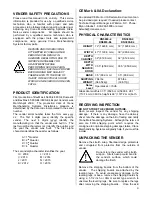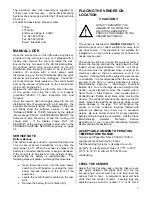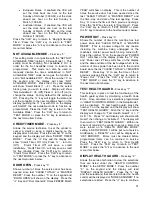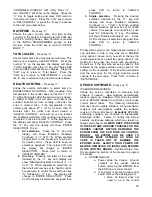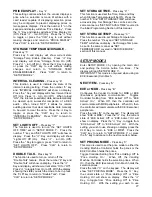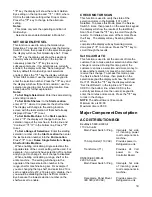16
1. Pressing the “
” key will toggle between
enabled and disabled for the entire machine,
the display will show the new state i.e.
enabled or disabled and display will show
“Blocked (Unblocked) Continue?
= Y CLR
= N.
2. Pressing a tray selection followed by “
” will
show the new state of that tray. (For
example, pressing “A*” will show the new
state for the A tray, the display will show the
new state i.e. enabled or disabled and
display will show “A Blocked (Unblocked)
Continue?
= Y CLR = N.
3. Pressing an item selection will show the new
state of that item; for example, pressing “A1”
will show the new state of that item, the
display will show the new state i.e. enabled
or disabled and display will show “A1
Blocked (Unblocked) Continue?
= Y CLR
= N.
If a selection has been disabled in this mode and the
customer tries to purchase from the programmed
selection(s), the vender will display “SELECT
ANOTHER ITEM”. Press the CLR Key to show all
items that are blocked or the
Key to disable more
items. Press the “CLR” key to return to “Enable
Item”. Press the “CLR” key to return to “SERVICE
MODE” or press the “A” key to advance to the next
menu item below.
SALES BY COLUMN
-
Press key “3”
Shows the total number sold from each selection
since the last CLEAR TOTALS or MASTER RESET.
Press the number “3” on the keypad and the display
will show “SALES BY COLUMN”. Press the “
” key
and the display will read “Select Column”. Select the
column to be checked (the total number sold from
that selection will be on the right side of the display
and the item number will be on the left side of the
display). Press the “CLR” key to return to “Sales by
Column”. Press the “CLR” key to return to
“SERVICE MODE” or press the “A” key to advance
to the next menu item below.
ESCROW
-
Press key “4”
Allows a bill to be returned if the change return lever
is pressed before a selection is made. Factory
setting is ESCROW OFF. Press the number “4” on
the keypad and the display will read “ESCROW
OFF” or “ESCROW ON”, depending on the current
state. Pressing the “
” key toggle the vender from
ESCROW OFF to ESCROW ON. Example: If
“ESCROW OFF” is showing on the display, pressing
the “
” key will disable the escrow function and the
display will read ESCROW ON. This feature only
affects those machines with a bill validator installed.
Press the “CLR” key to return to “Escrow”. Press the
“CLR” key to return to “SERVICE MODE” or press
the “A” key to advance to the next menu item below.
FORCE VEND
-
Press key “5”
Forces the customer to make a vend by inhibiting
the coin return lever once the minimum vend price
line has been met or exceeded The coin return lever
will not be inhibited if there is not enough credit to
vend the lowest priced item or if a vend failure has
occurred. Factory setting is “FORCE OFF”. Press
the number “5” on the keypad the display will read
“FORCE OFF” or “FORCE ON”, depending on the
current state. Pressing the “
” key will toggle the
state. Press the “CLR” key to return to “Force Vend”.
Press the “CLR” key to return to “SERVICE MODE”
or press the “A” key to advance to the next menu
item below.
SET TEMPERATURE SCALE
-
Press key “6”
Allows the service technician to change the scale of
the temperature in the vender to read in Fahrenheit
or Celsius as needed. Press the number “6” on the
keypad and the display will show “Set Temperature”.
Press the “
” key and the display will show “Set
Temperature Unit Degrees F (or C)”. Press the C to
display in Celsius or F to display in Fahrenheit.
Press
to save and display will return to “Set
Temperature”. Press the “CLR” key to return to
“SERVICE MODE” or press the “A” key to advance
to the next menu item below.
SET PRICES
– (Regular & Secondary)
Press key “7”
To set the prices enter the “SERVICE MODE” by
opening the service door and pressing the Service
Button once. Allows the setting of regular and
secondary prices for an individual item, a complete
tray, or the entire machine. Factory setting is
$99.95. Press the number “7” on the keypad and
the display will show “SET PRICE”. Press the “
”
key and the display will show “1 = Regular Pricing, 2
= Secondary Pricing”. To set regular prices press
number 1 key and display will show “Regular
$##.##”. To set price:
1.
All selections.
Press the keypad numbers
of the price you wish to use. As numbers
are entered the numbers will shift in from the
right as they are entered. Note: The CLR
key will remove the last # of the price. Once
the desired price is showing on the display
press the “
” key and the display will show
“PR$##.## All Set”, press “
” to enter more
prices or CLR to exit to SET PRICE.
2.
One tray.
Press the keypad numbers of the
price you wish to use. As numbers are
entered the numbers will shift in from the
right as they are entered. Note: The CLR
key will remove the last # of the price. Once
the desired price is showing on the display
press the tray letter desired for setting price.
Press “
” and display will show “PR $##.##
Summary of Contents for BevMax 4
Page 2: ...1 ...
Page 69: ...68 ...
Page 70: ...69 MACHINE FRONT VIEW 6A 9 11 13 14 5B 5A 7 3A 4B 19 18 6B 3C 4B 4A 2 4C 17 16 1 12 20 ...
Page 72: ...71 CABINET DETAIL PRODUCT AREA 3 2B 12 9 6 7 2A 8 5 14 11 ...
Page 74: ...73 CABINET DETAIL SERVICE DOOR AREA 1 16 10 4 7 11 5 17 11 4 5 20 22 21 14 12 2 10 15 8 ...
Page 78: ...77 DELIVERY PICKER CUP ASSEMBLY 11 1 2 21 10 5 16 14 15 17 4 7 12 13 19 6 19 20 9 8 19 3 22 ...
Page 84: ...83 GATE TRAY DETAIL 8 3 7 11 1 2 4 6 12 13 14 10 9 ...
Page 96: ...95 HARNESSES 8 2 10 1 4 9 3 6 7 11 24 18 17 12 21 16 23 19 20 15 25 26 22 5 ...
Page 98: ...97 ...