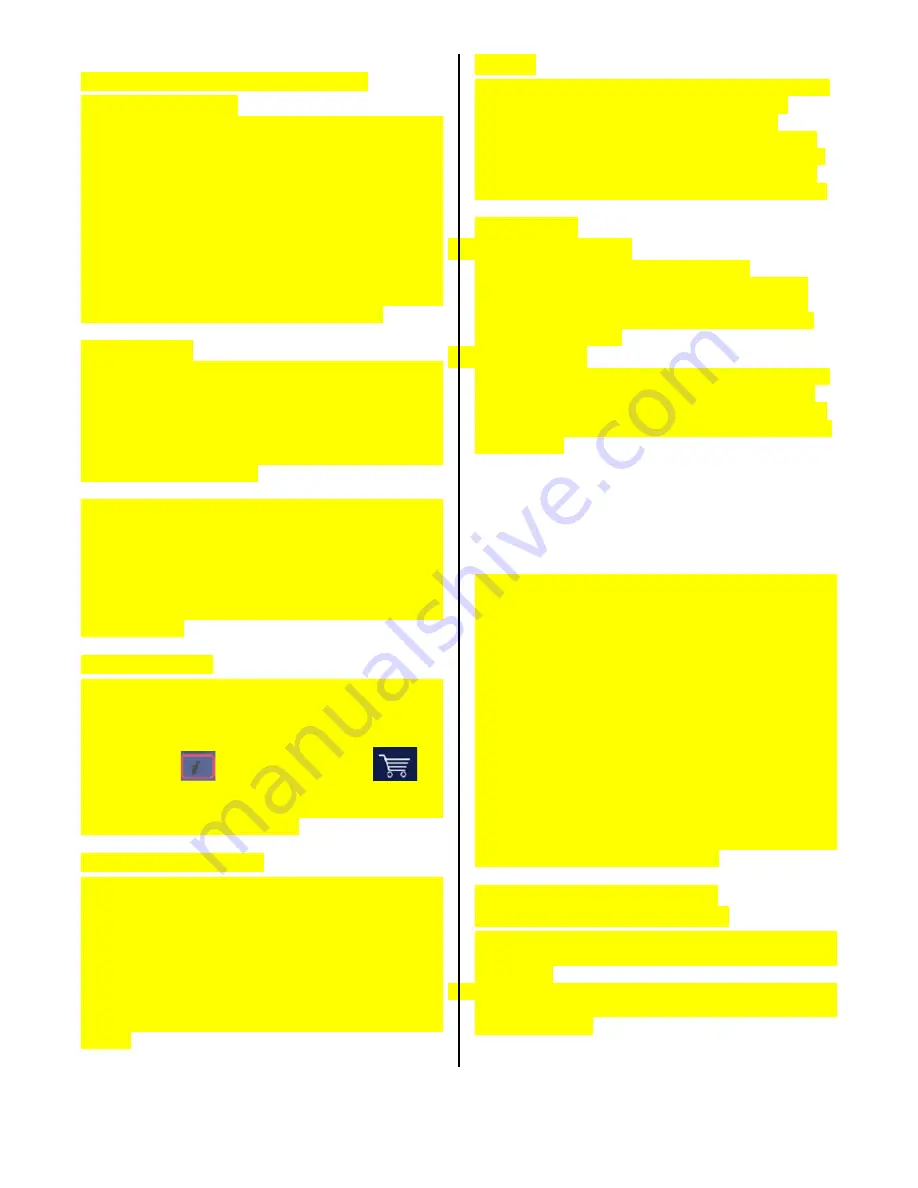
1
VENDING MACHINE CONTROLLERS
Atlas Control Board
The Atlas Control Board is located on the inside of the
Service Door. It controls all the logic functions of the
machine. It is interchangeable between the Keypad
and Touch Screen Bevmax 6 Models. It
communicates with its peripherals (I/O Board, Display
Board, Coin Mechanism, Bill Validator, Card Reader,
Etc.) in an MDB format. It has 3 USB ports, has built
in telemetry, CCM connection WLAN (Zigbee), soft
boot, service button, multiple LED’s for
troubleshooting, interfaces with the I/O and LED
boards. Note: USB3 should be used for uploading or
downloading files including firmware updates.
I/O Controller
The I/O Controller is the heart of the Glass Front
Vender and is located on the rear wall inside the
service area. After receiving the message from the
Atlas Control Board to vend a particular selection, it
determines the necessary steps to make that happen
and then executes them. It then advises the Atlas
Control Board of its status.
It is USB programmable, which controls all aspects of
the vender. It also contains the power supply which
regulates the voltages required to operate the motors
as well as the
coin mechanism, digital display, and all
logic functions in the vender. The machine runs on a
Linux operating system. It is essentially a computer
and will take a little while when you first apply power
to the machine.
TOUCH KEYPAD
The keypad is located on the front of the service door.
It consists of a 4.25” X 2.75” (107.95 mm X 69.85 mm)
matrix touch screen key pad. The touch screen
keypad utilizes the numbers 1 thru 0 keys, X letter
key,
√
OK key,
(information) key and
the
shopping cart key. The keypad is where the vender
programming is accomplished and where the
customers make their selections.
LCD DISPLAY SCREEN
The LCD Display Screen is located directly above the
keypad on the front of the service door and uses a
3.5” (88.9 mm) LCD screen to provide instructions and
information required by the customer to purchase
items as well as to the person programming the
vender in conjunction with a 14 button keypad
integrated in the cladding on the monetary panel of
the machine.. It is used to convey information to the
consumer as well as to the person programming the
vender.
The Pill
The Pill is what we refer to the polycarbonate front on
the service door. The Pill houses the Surround
Lighting, Keypad, LCD Display, Touchscreen,
Integrated Payment System, and Payment Options.
You must know the payment options you wish to use
to have the correct Pill installed for your order. Pills
may be ordered and replaced in the field as required.
Pill Lighting
•
Surround Lighting
The Surround Lighting can be changed in
programming to red, blue, or white. The Surround
and LED Lighting are controlled by the LED Driver
Board. Surround Lighting is powered by J7 & J8 of
the LED Driver Board.
•
LED Lighting
The LED Lighting lights up the integrated coin and bill
insert and card swipe openings. The Surround and
LED Lighting are controlled by the LED Driver Board.
LED Lighting is powered by J9, J16, & J18 of the LED
Driver Board.
PROGRAMMING
GENERAL INFORMATION
In order to fully utilize the many features of your
vender it is important that you first understand the
options available and procedures for programming the
vending controller unit (control board). All
programming, testing, and service functions are
accomplished by using the keypad or touch screen in
an easy to follow display prompted format. In stand
alone operation there are twelve programming modes
for servicing, testing, and setting up your vender. The
programming modes are accessed by opening the
service door and entering the 4 digit PIN number
when prompted for it on the display. From the factory
this PIN number is set to 3333. Once entered the
LCD screen will show programming options beside
the key character on keypad venders or on the touch
screen on touch screen venders that needs to be
pressed to access this modes menu.
DISPLAY of PRODUCTS and
NUTRITIONAL INFORMATION
Allows the consumer to view the product, cost, and
nutritional information of the selected product before
purchasing.
1. Press the products selection numbers. The display
will show a picture of the product, the price of the
product, Sample:
























