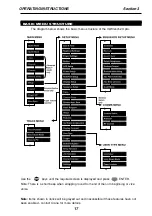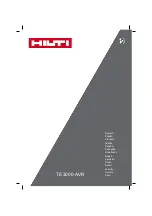2
IQWrench2 Opta
CE MARKING
Manufacturer:
Crane Electronics Ltd
Address:
Watling Drive
Sketchley Meadows
Hinckley
Leicestershire
LE10 3EY
United Kingdom
Tel:
+44 (0)1455 251488
Declares that this product has been assessed and complies with the requirements of
the relevant CE Directives
Caution:
Changes or modifications to the IQWrench2 Opta not expressly
approved by Crane Electronics Ltd could void the user’s authority to operate
the equipment.