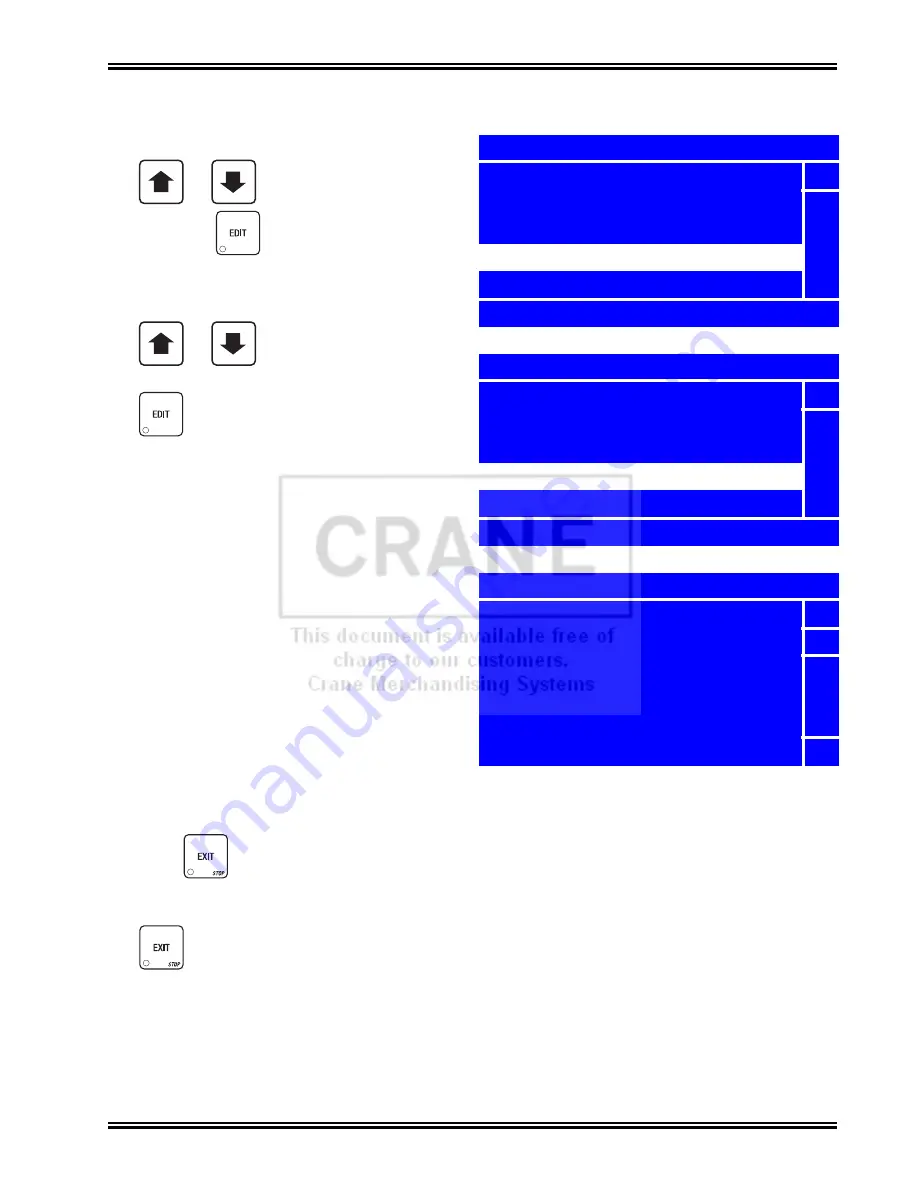
Merchant™ Operators’ Guide
Program: Product Config.
1810025
107
August 2009
FIFO Setup - View FIFO Mappings
1. From the
FIFO Setup
menu, use
or
to select
FIFO Mappings
and press
.
2. In the
FIFO Mappings
menu, use
or
to select the tray you wish
to view FIFO mappings for and press
.
3. The
Tray X FIFO Selections
screen will
appear for the tray which you selected,
indicating which products are mapped into
which groups.
NOTE
FIFO mappings are unable to be changed in
this screen. To change FIFO mappings for
products, you must use the steps outlined in
“FIFO Setup - Adding Groups” on page 104,
“FIFO Setup - Deleting Groups” on page 105
and/or “FIFO Setup - Editing Groups” on
page 106.
4. After viewing and making note of a
particular product tray’s FIFO mappings,
press
once to return to the
FIFO
Mappings
menu, twice to return to the
FIFO Setup
menu, or continue to press
until you reach the
Main Menu
.
+
_
+
_
FIFO Setup
Add Group 2
5
Delete Group
Edit Group
FIFO Mappings
6
Press EDIT to Select
FIFO Mappings
Tray 1 FIFO Selections
5
Tray 2 FIFO Selections
Tray 3 FIFO Selections
Tray 4 FIFO Selections
Tray 5 FIFO Selections
6
Press EDIT to Select
Tray 4 FIFO Selections
101 Group 1
5
102 N/A
103 Group 2
104 Group 1
105 N/A
106 Group 2
6
Summary of Contents for Merchant Six 180
Page 1: ......
Page 7: ...Merchant Operators Guide Initial Setup 1810025 1 August 2009 FRONT EXTERIOR VIEWS ...
Page 9: ...Merchant Operators Guide Initial Setup 1810025 3 August 2009 ALL MODELS MONETARY STANDARD ...
Page 10: ...Initial Setup Merchant Operators Guide August 2009 4 1810025 INTERIOR VIEW ...
Page 204: ...Program System Settings Merchant Operators Guide August 2009 198 1810025 Service ...
















































