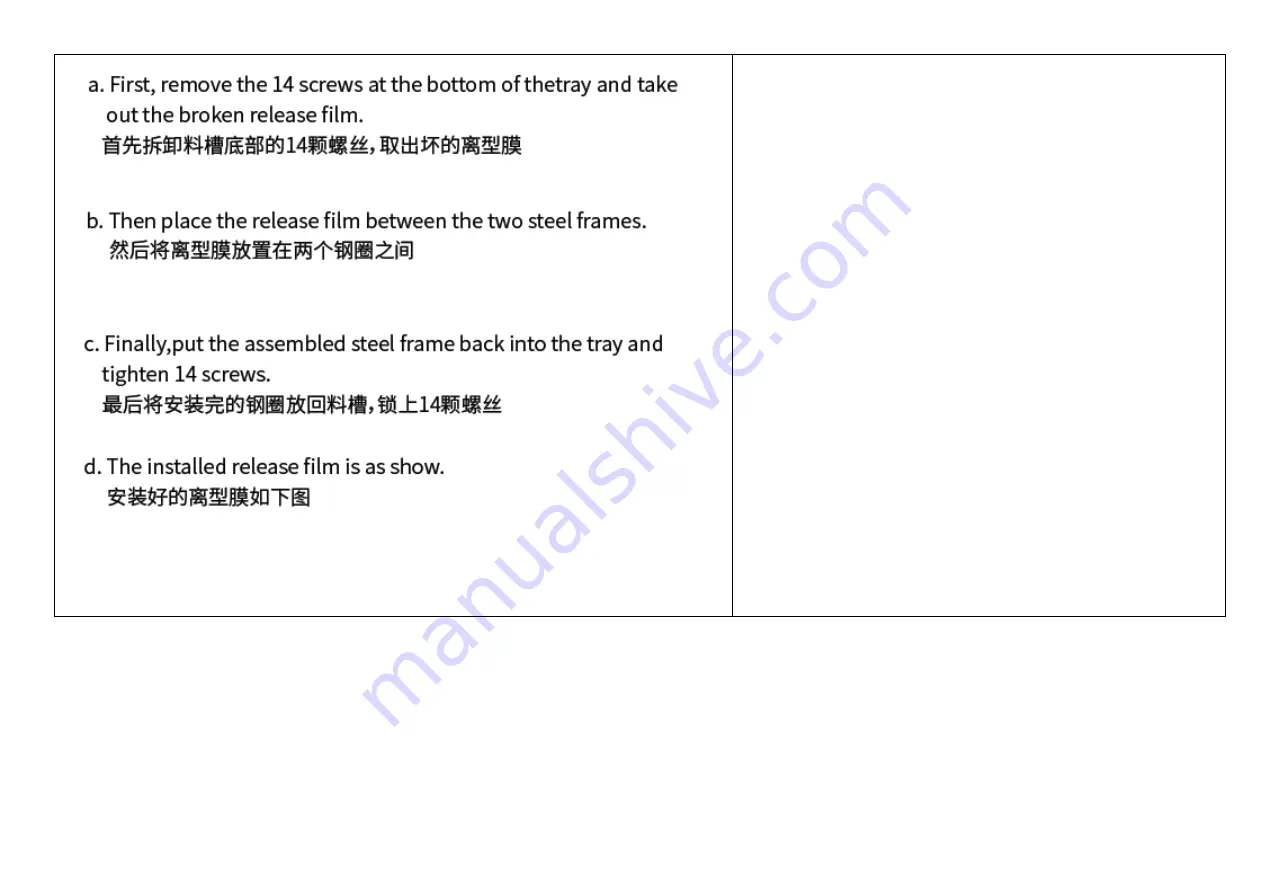
a. First, remove the 14 screws at the bottom of the tray and take
out the broken release film (FEP).
首先拆卸料槽底部的
14
颗螺丝,取出坏的离型膜
a.
まず、トレイの底部の
14
つのねじを外し、痛んだ
FEP
フ
ィルムを取り出します。
b. Then place the release film (FEP) between the two steel
frames.
然后将离型膜放置在两个钢圈之间
b.
次に、
2
つのスチールフレームの間に
FEP
フィルムを配置
します。
c. Finally, put the assembled steel frame back into the tray and
tighten 14 screws.
最后将安装完的钢圈放回料槽,锁上
14
颗螺丝
c.
最後に、組み立てたスチールフレームをトレイに戻し、
14
つのねじを締めます。
d. The installed release film (FEP) is as shown.
安装好的离型膜如下图
d.
装着された
FEP
フィルムは図の通りです。
Summary of Contents for HALOT-ONE
Page 12: ...1 Printing platform 打印平台 x 1 1 印刷プラットフォーム x1 2 Resin vat 料盘 x 1 2 レジン x1 ...
Page 15: ...1 Printer 主机 x 1 1 プリンターx1 2 Upper cover 上盖 x 1 2 上部カバーx1 ...
Page 17: ...Setting 设置 設定 File 文件 ファイル ...
Page 21: ...Setting 设置 設定 File 文件 ファイル ...
Page 27: ...8 Leveling Platform 2 调平平台 2 8 レベリングプラットフォーム 2 Setting 设置 設定 File 文件 ファイル ...
Page 29: ...Z axis movement Z 轴运动 Z 軸方向移動 Auto homing 归零 自動ホーミング Leveling 调平 レベリング ...
Page 34: ...11 First Printing 首次打印 11 はじめてお使いになるとき 1 Slice 切片 1 スライス ...
Page 42: ...File 文件 ファイル Setting 设置 設定 ...
Page 43: ...Back 返回 戻る File list 文件列表 ファイル一覧 1 Select files 1 选择文件 1 ファイルを選択します ...
Page 47: ...15 Control remote printing 远程控制打印 15 遠隔操作プリント ...
Page 48: ...1 Download 下载 1 ダウンロード 6 Device naming 设备命名 6 デバイス名 ...
Page 49: ...2 Register 注册 2 登録 7 Select device 选择设备 7 デバイス選択 ...
Page 50: ...3 Log in 登录 3 ログイン 8 Check printing status 查看打印状态 8 印刷状況の確認 ...
Page 51: ...4 Add equipment 新增设备 4 機器の追加 9 Printing progress 打印进度 9 印刷進行状況 ...
Page 56: ...Y N はい いいえ Y はい Z axis motor Z 轴电机 Z 軸モーター Y はい Finish 完成 終了 ...
















































