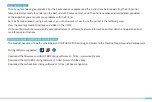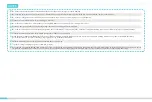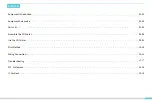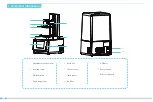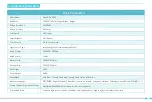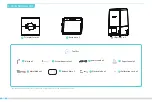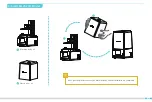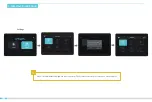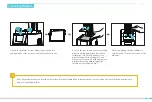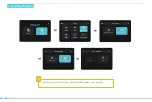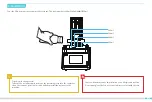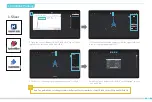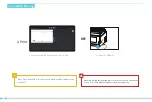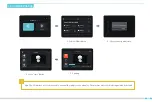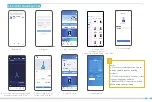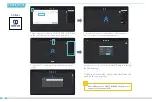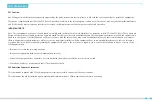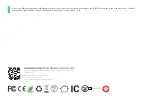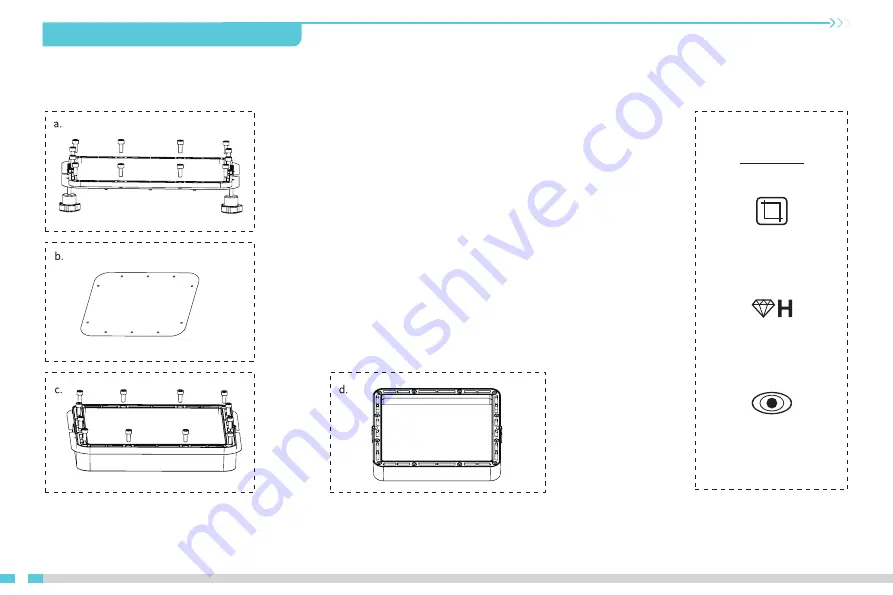
09
9. Release Film (FEP) Replacement
a. First, remove the 12 screws at the bottom of thetray and take
out the broken release film.
b. Then place the release film between the two steel frames.
c. Finally,put the assembled steel frame back into the tray and
tighten 12 screws.
d. The installed release film is as show.
Parameters
Size:200.4*176.4mm
Thickness:0.15-0.2mm
Light Transmittance:95%