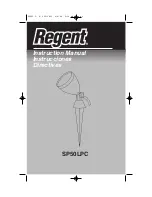Page 12
Vortex8 User Manual
Version 1.2
4.4 Installing a Dome
Installing the Dome the Vortex8 widens the native 20° beam angle. This modifier softens the source and
reduces shadowing.
Install the Dome into the safety filter rail as per steps above in the “Rails Filter” section.
4. Transport and Safety
Slide the dome into the first filter rail.
Push top latch down to engage the lock on
each side.