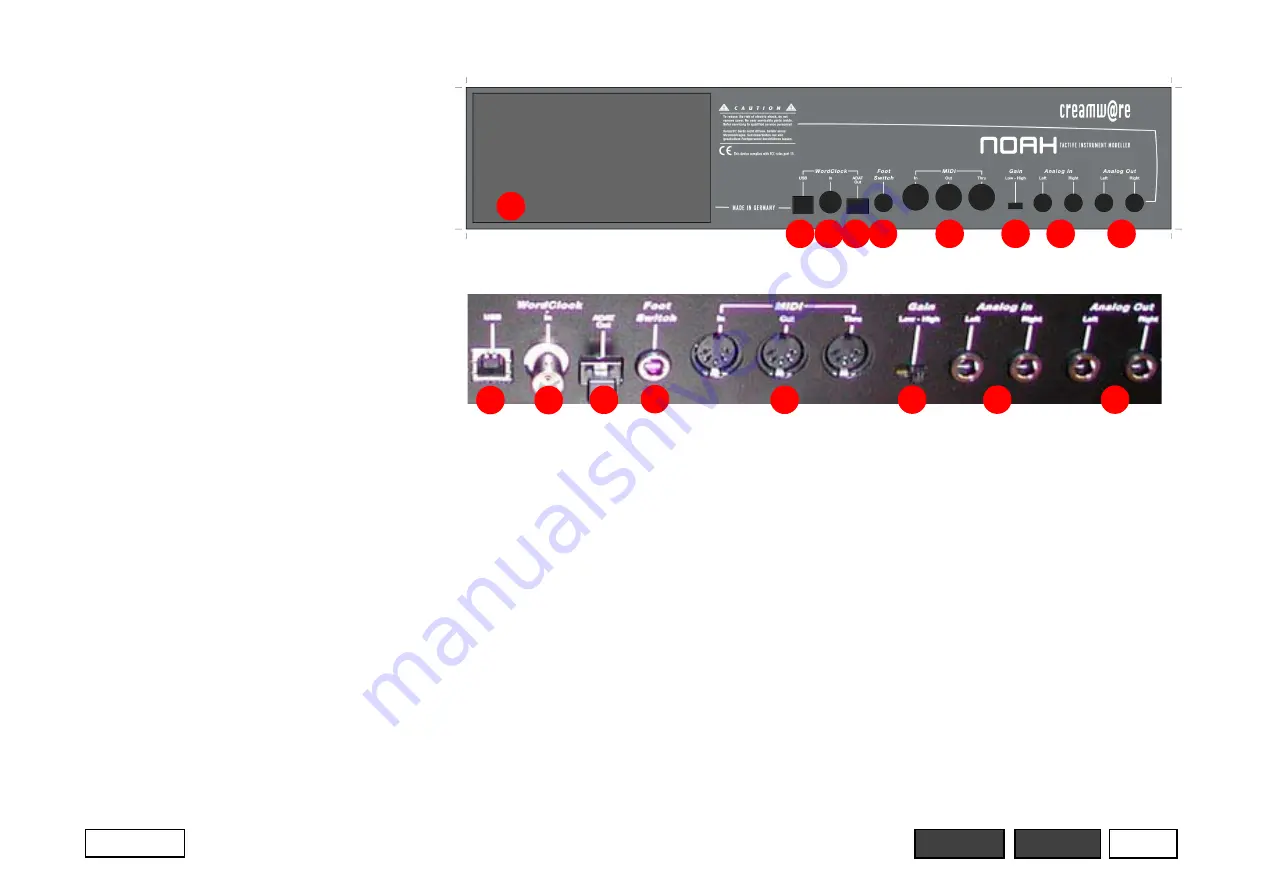
5
Hardware
1
2 3 4
6
5
7
8
9
Back Panel
1 - Main Power Switch
This is the main power switch. Use it to
switch the Noah unit off if you are not using
Noah for a longer time or for transport
purposes.
2 - USB Port
Use the USB port to connect a computer
from which you can configure Noah easily
and conveniently. The USB port can also
transmit a USB audio signal between the
computer and Noah.
3 - Word Clock Input
Connect a word clock signal from an
external device to this BNC terminal.
4 - ADAT Output
Use this optical output to transmit 8 inde-
pendent audio channels digitally to an
external device with a compatible ADAT
input.
5 - Footswitch
Currently, the foot switch is not supported.
6 MIDI In / Out / Thru
These jacks connect Noah to a MIDI
keyboard, sequencer, or one other MIDI
device. Noah receives MIDI data at the
MIDI In jack and transmits data through
MIDI Out. The incoming MIDI data is
passed through to the Thru jack for
transmission to other MIDI devices.
7 - Gain Switch
Switches the analog input sensitivity
between -10 dB (Low) and -24 dB (High).
8 - Analog In Left / Right
Use these 6.35mm jacks to connect
external audio eignals for processing by
Noah.
9 - Analog Out Left / Right
The analog outs connect Noah to your
audio amplifier or monitoring system.
2
3
4
5
6
7
8
9

























