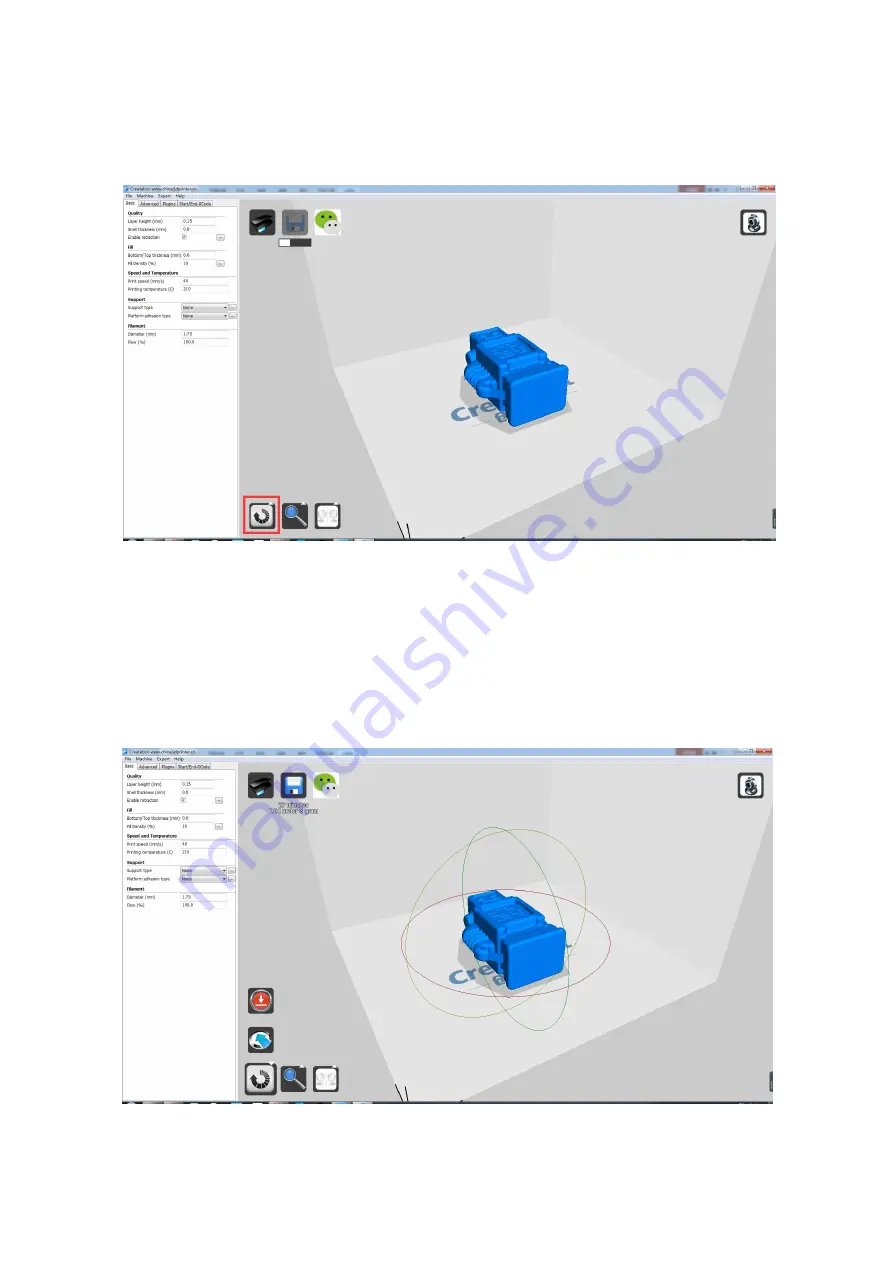Reviews:
No comments
Related manuals for Super Mini

115
Brand: Unisys Pages: 255

B210
Brand: Xerox Pages: 199

B2200
Brand: Oki Pages: 100

B2200
Brand: Oki Pages: 2

B210
Brand: Xerox Pages: 4

B2200
Brand: Oki Pages: 38

B2200
Brand: Oki Pages: 38

B2200
Brand: Oki Pages: 36

B2200
Brand: Oki Pages: 36

2500
Brand: EBS Pages: 4

7156
Brand: NCR Pages: 38

86
Brand: Oki Pages: 4

S 200
Brand: Canon Pages: 198

Okipage8z
Brand: Oki Pages: 16

PR2 plus
Brand: Olivetti Pages: 179

JS-505
Brand: Olivetti Pages: 36

B6200 Series
Brand: Oki Pages: 679

PRO511DW
Brand: Oki Pages: 40