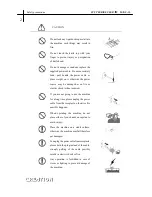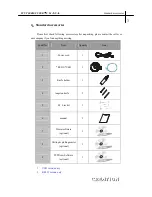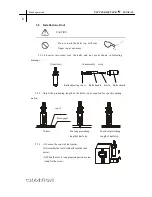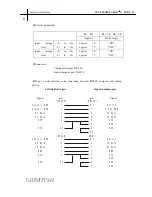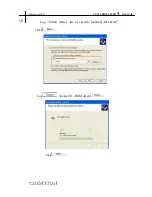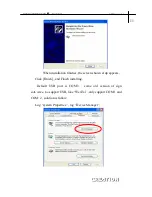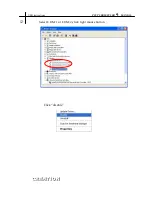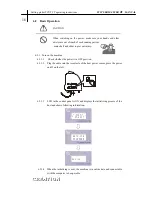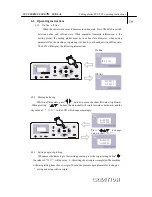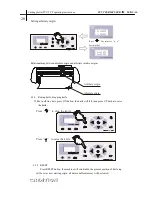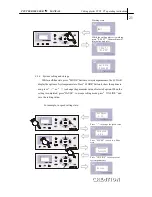¯
Electric parameters
:
RC
,
SD
RS
,
CS
,
DS
,
ER
Negative
Positive logic
Input voltage
level
+5v to +12v
-5v to -12v
Logical
“
0
”
Logical
“
1
”
“
ON
”
“
OFF
”
Input voltage
level
+5v to +12v
-5v to -12v
Logical
“
0
”
Logical
“
1
”
“
ON
”
“
OFF
”
¯
Connector:
Cutting plotter port: DB-25S
Signal computer port: DB-25P
¯
Map of serial interface cable connecting between IBM-PC computer and cutting
plotter
。
Cutting plotter port Signal computer port
Signal pin pin
Signal
Chassis GND
Signal GND
RX Data
TX Data
RTS
DTR
Chassis GND
RX Data
TX Data
GND
RTS
DTR
(
DB25B
)
1
7
2
2
4
20
(
DB25B
)
1
2
3
7
4
20
(
DB25P
)
N/C
7
3
3
5
8
6
20
(
DB9P
)
N/C
2
3
5
7
8
4
6
Shield
Signa GND
TX Data
RX Data
CTS
DCD
DSR
Shield
TX Data
RX Dats
GND
RTS
CTS
DTR
DSR
Features of interface
PCUT SERIES USER
‘
S MANUAL
8