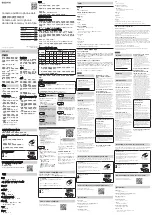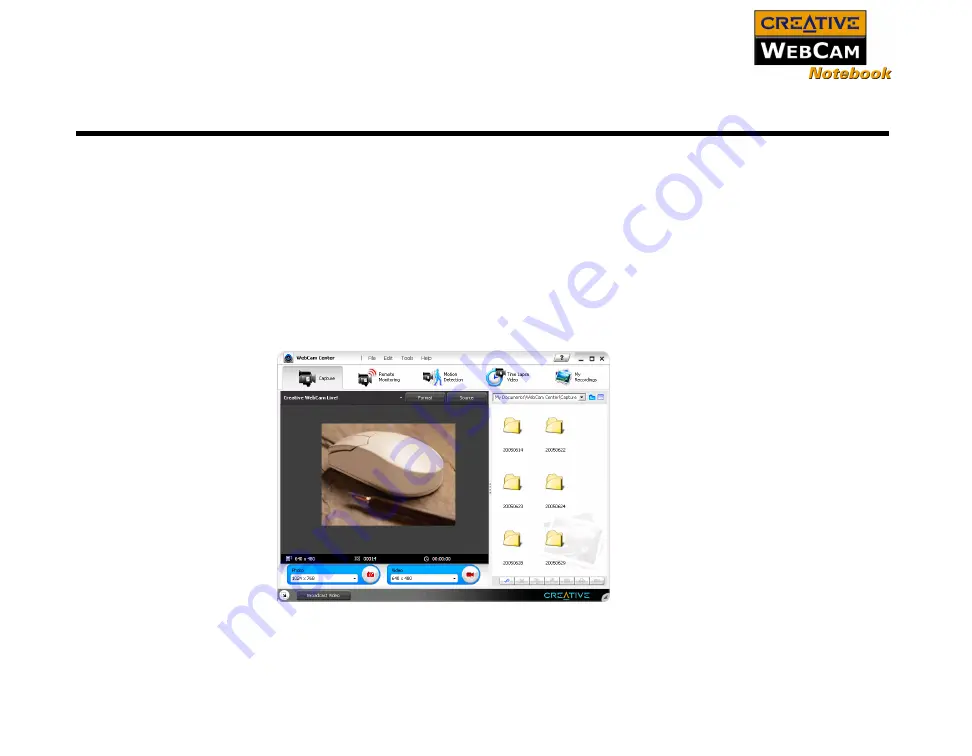
Using Creative WebCam Center 3-1
Using Creative WebCam Center
This chapter tells you how to quickly set up Creative WebCam Notebook as a web
camera using the Creative WebCam Center software.
Creative WebCam Center makes it easy to capture photos and videos with your
Creative WebCam Notebook. You can also perform advanced tasks like remote
monitoring, motion detection and time lapse video capturing.
For detailed information about the application’s features and settings, refer to its
Help file.
To start the Help file:
In Creative WebCam Center’s main window, click Help.
Starting
Creative
WebCam
Center
You can start Creative WebCam Center in any of the following ways:
❑
Click
Start
->
Programs
->
Creative
->
Creative WebCam
->
Creative
WebCam Center
.
Summary of Contents for WebCam Notebook
Page 1: ......
Page 3: ...Contents...
Page 6: ...Introduction...
Page 9: ...Installing Creative WebCam Notebook...
Page 15: ...Creative WebCam Notebook Applications...
Page 22: ...Using Creative WebCam Center...
Page 26: ...Technical Specifications...
Page 29: ...Troubleshooting...
Page 32: ...Note on USB Compatibility...