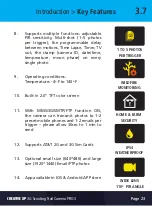Page 10
Creative XP
3G Scouting Trail Camera PRO3
Quick Start > Setup >
Camera
1.2
Step 4: Camera Setup
1.
Switch the 1st and 4th button to “
ON
”, then press the “
OK
”
button. LED screen will be lightened. Camera search signal will turn
on automatically (takes between 30sec and 2 min - depending on the
signal), then you will see the signal bar displayed in the top left corner
of the LED screen.
2.
The camera will automatically enter MMS & 3G setups when the SIM
card is inserted; If “
SIM Auto Match failed, please enter setups
manually
” pops up on screen, please switch “SIM Auto Match” to
“
Manual
” mode, then enter MMS & 3G setups in “
Manual Setup
”;
3.
For MMS, enter your cell phone numbers in “Send to” > “Phone 1 & 2”
For Emails, enter your email address in “Send to” > “Email 1 & 2”
Note: For detailed menu settings, please refer to instructions in Chapter 4.
4.
After you finish all setup, press “M” button to return to the start
screen, then press and hold the “OK” button for 3 seconds. LED screen
will be turned off, and the camera will enter Motion detection mode.
In Motion Detection mode, the camera will take photos and video clips
automatically and send photos to your cell phone or email upon each motion
trigger (if you added the info in the “Send to” section).