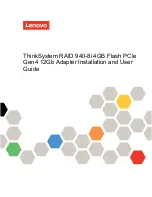Installing and Uninstalling Software
Installing Drivers and Applications
You need to install device drivers and applications before using your Audigy 2 ZS or Audigy 2 ZS Platinum. The instructions below
apply to all supported Windows operating systems.
1. After you have installed your audio card, turn on your computer. Windows automatically detects your audio card and searches
for device drivers.
When prompted for the audio drivers, click the
Cancel
button.
Insert the Audigy 2 ZS Installation and Applications CD into your CD/DVD-ROM drive.
If Windows AutoPlay mode is enabled for your CD/DVD-ROM drive, the CD starts running automatically. If not, you need to enable
your CD/DVD-ROM drive's auto-insert notification feature. For more details, see
Problems Installing Software
.
Alternatively, from your Windows desktop, click
Start->Run
and type
d:\ctrun\ctrun.exe
(replace
d:\
with the drive letter of your
CD/DVD-ROM drive).
Follow the instructions on the screen to complete the installation.
When prompted, restart your computer.
Note
During the installation process, Windows 98 SE users will be prompted to insert the Windows 98 SE installation CD into the
CD/DVD-ROM drive. Insert the installation CD into the CD/DVD-ROM drive and then click the
OK
button.
If you did not receive a Windows 98 SE installation CD with your system, but received a Recovery Disk, the necessary Windows
files may be located at
c:\WINDOWS\Options\Cabs
(replace
c:\
with the drive letter of your hard disk drive).