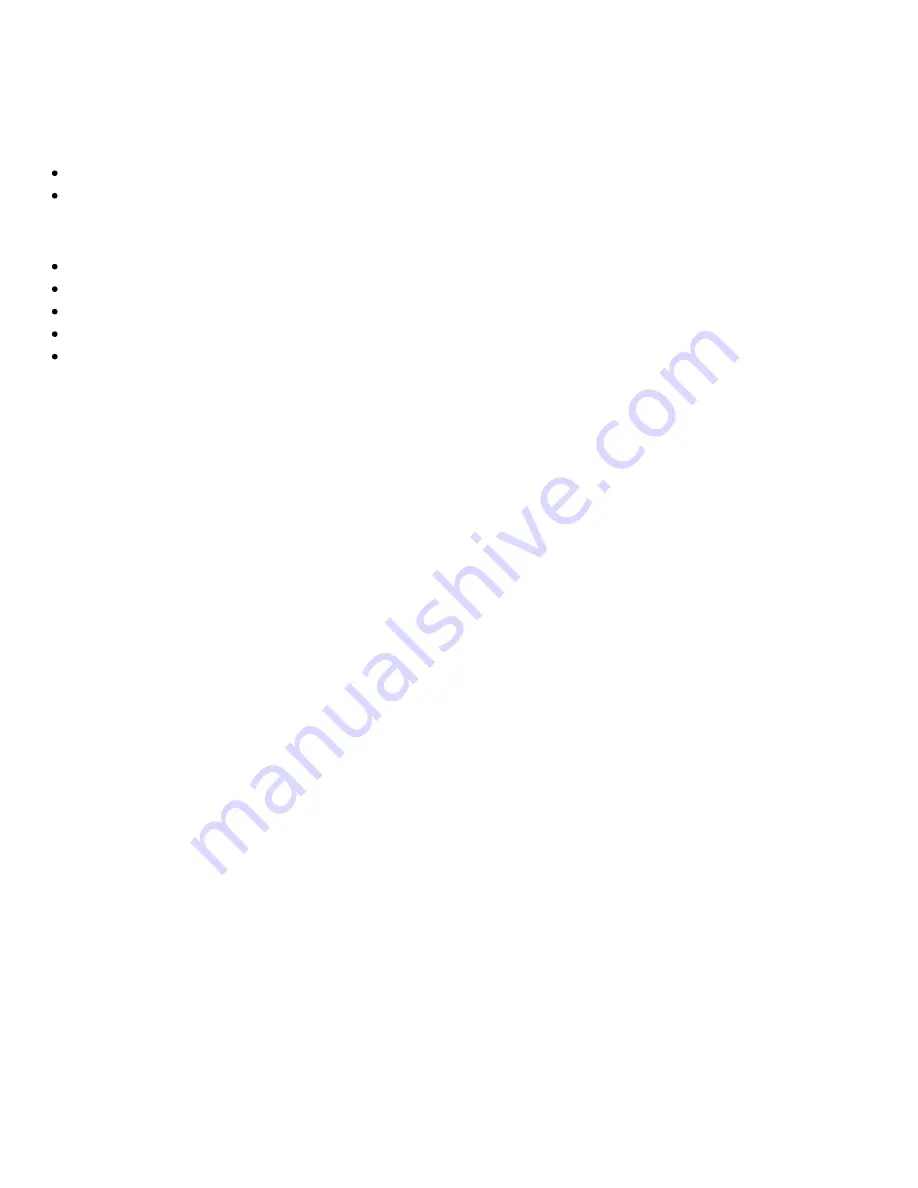
Problems Installing Software
The installation does not start automatically after the Audigy 2 ZS Installation and Applications CD is inserted.
The AutoPlay feature in your Windows system may not be enabled.
To start the installation program through the My Computer shortcut menu:
1. Double-click the
My Computer
icon on your Windows desktop.
In the
My Computer
window, right-click the CD/DVD-ROM drive icon.
On the shortcut menu, click
AutoPlay
and follow the instructions on the screen.
To enable AutoPlay through Auto Insert Notification:
1. Click
Start
->
Settings
->
Control Panel
.
In the
Control Panel
window, double-click the
System
icon.
In the
System Properties
dialog box, click the
Device Manager
tab and select your CD/DVD-ROM drive.
Click the
Properties
button.
In the
Properties
dialog box, click the
Settings
tab and select
Auto Insert Notification
.
Click the
OK
button to exit from the dialog box.













































