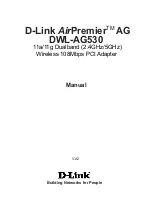Resolving I/O Conflicts
Conflicts between your audio card and another peripheral device may occur if your card and the other device are configured to use the
same I/O address.
To resolve I/O conflicts, change the resource settings of your audio card or the conflicting peripheral device in your system using the
Device Manager in Windows 98 SE/Me.
If you still do not know which card is causing the conflict, remove all cards except the audio card and other essential cards (for example,
disk controller and graphics cards). Add each card back until Device Manager indicates that a conflict has occurred.
To resolve hardware conflicts in Windows 98 SE/Me:
1. Click
Start
->
Settings
->
Control Panel
.
In the
Control Panel
window, double-click the
System
icon.
In the
System Properties
dialog box, click the
Device Manager
tab.
Under the Sound, Video And Game Controllers entry, select the conflicting audio card driver-indicated by an exclamation mark (!)-and
click the
Properties
button.
In the
Properties
dialog box, click the
Resources
tab.
Make sure that the
Use automatic settings
check box is selected, and click the
OK
button.
Restart your system to allow Windows 98 SE/Me to reassign resources to your audio card and/or the conflicting device.
Note
You can also refer to the Troubleshooting section in the online Help for Windows 98 SE/Me.