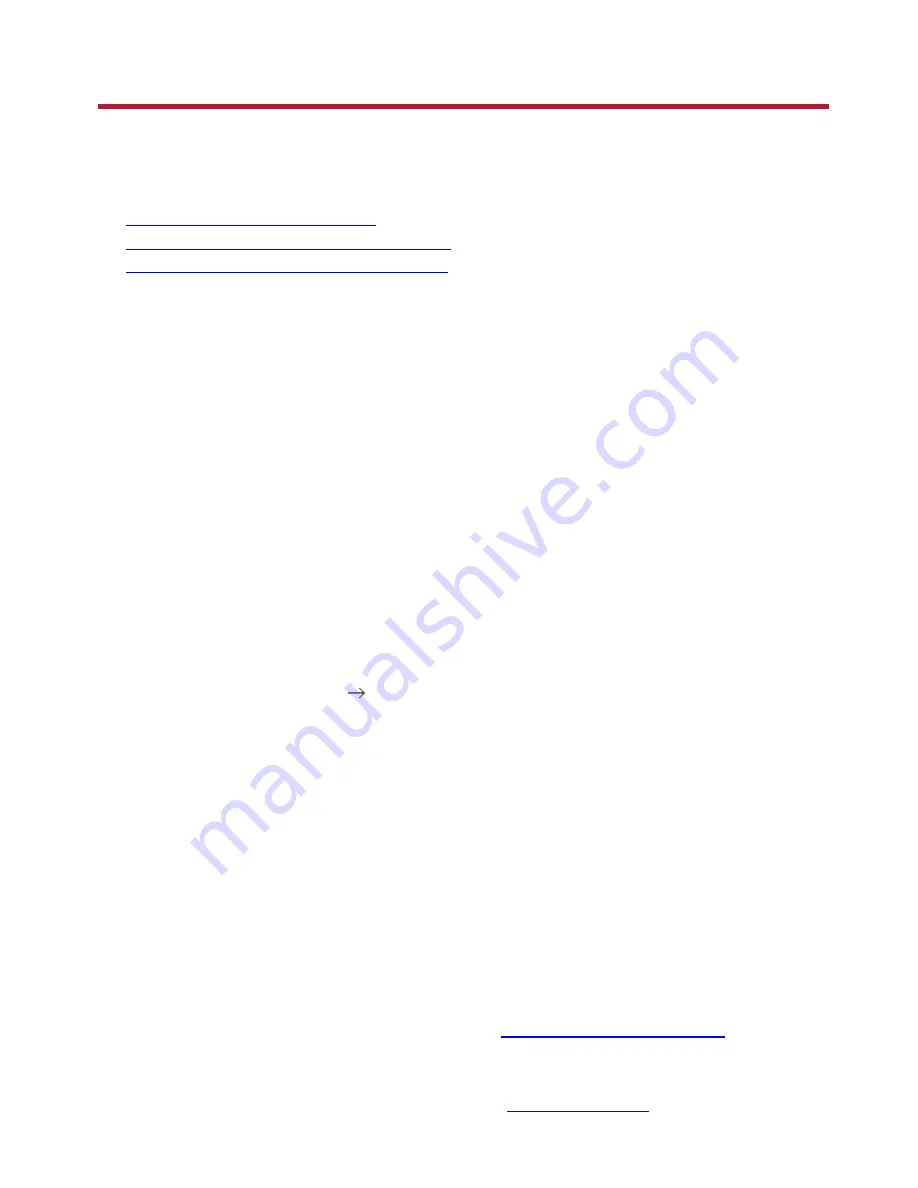
Installing and Uninstalling Software
To take full advantage of your Sound Blaster Audigy 5, you need to install device drivers and
applications. At times, you may also need to uninstall some or all of the device drivers and applications
to correct problems, change configurations, or upgrade outdated drivers or applications. To learn how to
do so in all supported Windows operating systems, consult the following sections:
l
Installing and Uninstalling Software
l
Reinstalling all Audio Drivers and Applications
l
Uninstalling all Audio Drivers and Applications
Installing and Uninstalling Software
For Windows 8:
1. Insert the
Installation CD
into your CD or DVD drive.
2. In a short while, a drive icon will be displayed. Click on the icon, and then choose
Run setup.exe.
If you do not see the drive icon, follow the steps below:
i. Right-click on the background of the Windows start screen, and then click
All apps.
ii. Click
Computer
.
iii. Right-click the CD or DVD drive icon, and then click
Open AutoPlay
.
3. To complete the installation, follow the instructions on the screen.
4. When prompted, restart your computer.
For Windows 7, Windows XP and Windows Vista:
1. Insert the
Installation CD
into your CD/DVD-ROM drive. If it does not run automatically, do the
following:
i. Double-click the
Computer
or
My Computer
icon.
Alternatively, click
Start
Computer
.
ii. Right-click the CD-ROM/DVD-ROM drive icon, and then click
Open AutoPlay
or
Autoplay
.
2. Follow the instructions on the screen to complete the installation.
3. When prompted, restart your computer.
Using Creative Software AutoUpdate
Locating, downloading, and installing updates for your Creative products is now simpler and faster with
the web-based
Creative Software AutoUpdate
system.
When you connect to
Creative Software AutoUpdate
via the Internet, the website will analyze your
computer system to determine what operating system (OS), language, and Creative products are
installed in your system.
After the online analysis, you will be able to select from a list of only the most relevant software and
driver updates. The files will then be retrieved and installed on your system for you.
To learn more about
Creative Software AutoUpdate
, visit
www.soundblaster.com/support
.
Updating DirectX
To download the latest the latest update for DirectX, go to
www.microsoft.com
.
Installing and Uninstalling Software 4
Summary of Contents for audigy 5
Page 1: ...1 ...
Page 27: ...12 Subwoofer 13 Ground 14 Side Left Connectivity 27 ...





































