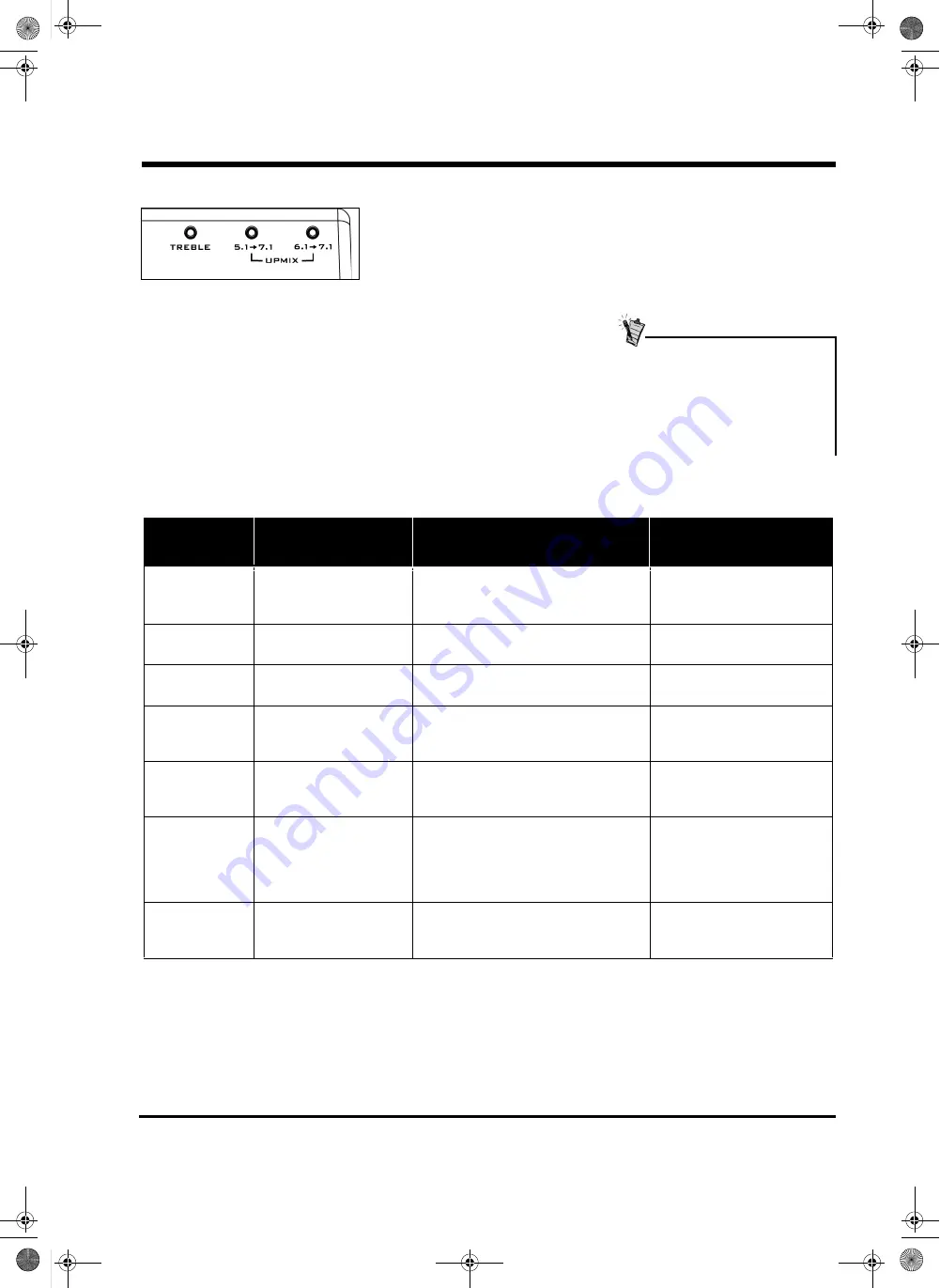
11
Source Device
No. of audio channels
on source device
Recommended GigaWorks
Upmix settings
Number of speakers
utilized
Audigy 2 ZX
Up to 7.1
No upmix required.
(Upmixing from the source device
recommended)
Up to 7.1
(depending on source)
Audigy 2
Up to 6.1
6.1
→
7.1
7.1
Audigy or 5.1
Sound Blaster Live!
Up to 5.1
5.1
→
7.1
7.1
USB Sound
Blaster Audigy 2
NX
Up to 7.1
No upmix required.
(Upmixing from the source device
recommended)
Up to 7.1
(depending on source)
Audigy 2 ZX
Platinum
Up to 7.1
No upmix required.
(Upmixing from the source device
recommended)
Up to 7.1
(depending on source)
Creative Decoder
DDTS-100
(Speaker configu-
ration set to 6.1 or
7.1)
Up to 6.1
6.1
→
7.1
7.1
DVD player with
built-in surround
decoder
Up to 5.1
5.1
→
7.1
7.1
Table 2: How upmixing maximises the usage of your GigaWorks S750
Understanding Upmixing
When you play 5.1-channel
audio on your 7.1-channel
GigaWorks, only five satellite
speakers (and the subwoofer) will
be producing the audio; the
remaining Rear Left and Rear
Right satellite speakers will be
silent.
With the Upmix feature, the 5.1
or 6.1-channel content can be
played through all seven satellite
speakers on your GigaWorks. This
creates a 7.1-channel sound field
that improves side and rear
imaging.
This Upmix feature is also found
on other Creative audio products;
you should only enable upmixing
on either your audio device
or
your
GigaWorks S750 (but not both).
The table below shows you when
you should bypass the upmixing
feature on your speakers. The
upmix feature only applies to a 5.1
and 6.1 signal from the output
source device. Auxiliary and M-
PORT analog stereo inputs are
unaffected.
Upmixing is available on the Giga-
Works S700 only if you add two ex-
tra surround speakers that are
available separately. For more infor-
mation on adding the extra speak-
ers, see the section “Specifications
and Upgrade Option” on page 13.
MWorks THX S750 main final 2.fm Page 11 Monday, January 5, 2004 5:58 PM






























