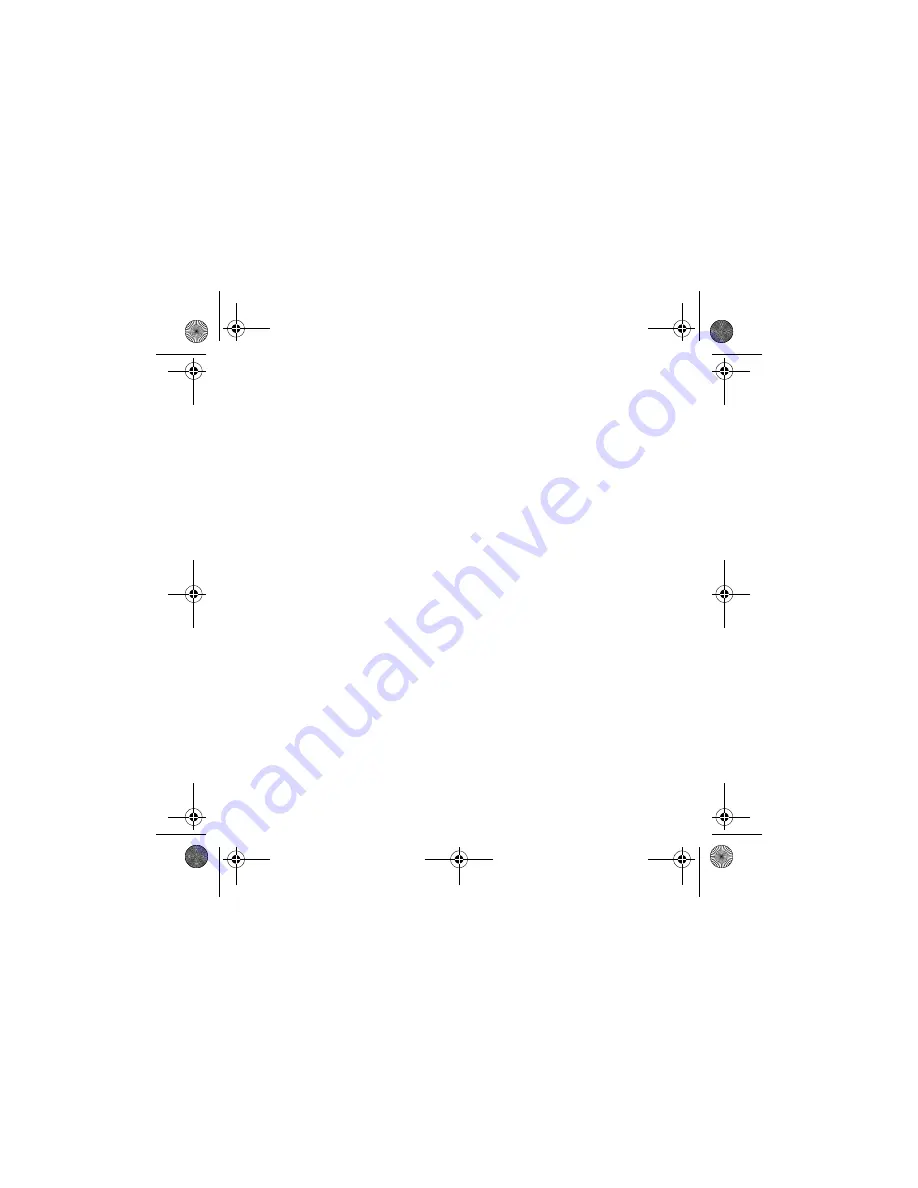
4
In Windows 2000 only:
When a
Digital Signature Not Found
dialog box appears, telling you that Creative WebCam
Live! Pro has been detected, click the
Yes
button.
In Windows Me and Windows 98 SE only:
i.
If you are prompted to insert the Windows 98 SE or Windows Me CD, replace the Creative
WebCam Live! Pro Installation CD with the appropriate CD.
ii.
In the
Insert Disk
dialog box, click the
OK
button.
8.
Follow the instructions on screen to complete the installation. You may be asked, after
the drivers have been successfully installed, if you want to restart your computer.
Select
No
until all the applications are installed.
9.
Restart your computer after all the applications have been installed.
2
2
Verifying the Installation
1.
Right-click the
My Computer
icon on your desktop or in the Windows Start menu.
2.
On the menu that appears, click
Properties
.
In Windows XP and Windows 2000 only:
In the
System Properties
dialog box, click the
Hardware
tab. Click the
Device Manager
button.
In Windows Me and Windows 98 SE:
In the
System Properties
dialog box, click the
Device Manager
tab.
3.
Click the plus (+) sign next to the
Imaging Device
icon. The entry "Creative
WebCam Live! Pro" appears.
CLE_WCam Live Pro QS.book Page 4 Thursday, July 29, 2004 10:48 AM




























