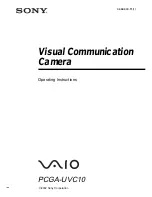5
3
3
Using Your Creative WebCam
Taking a Photo
1.
Click
Start
→
Programs
→
Creative
→
Creative WebCam
→
Creative
WebCam Center
.
2.
In the
Creative WebCam Center
window, click the
Capture
tab.
3.
Click the Photo Resolution box and select the resolution that you want.
4.
Click the
Snap photo
button to capture an image. Images are saved as files in the
default media folder.
To view the photos in the image viewer, double-click the image files in the
Thumbnails/
Details
pane.
Recording a Video
1.
Click
Start
→
Programs
→
Creative
→
Creative WebCam
→
Creative
WebCam Center
.
2.
In the
Creative WebCam Center
window, click the
Capture
tab.
3.
Click the Video Resolution box and select the resolution that you want.
4.
Click the
Record
button to start and stop video recording. Videos are saved as files in
the default media folder when you stop recording.
To view the videos in the video viewer, double-click the video files in the
Thumbnails/
Details
panel.
CLE_WCam Live Pro QS.book Page 5 Thursday, July 29, 2004 10:48 AM