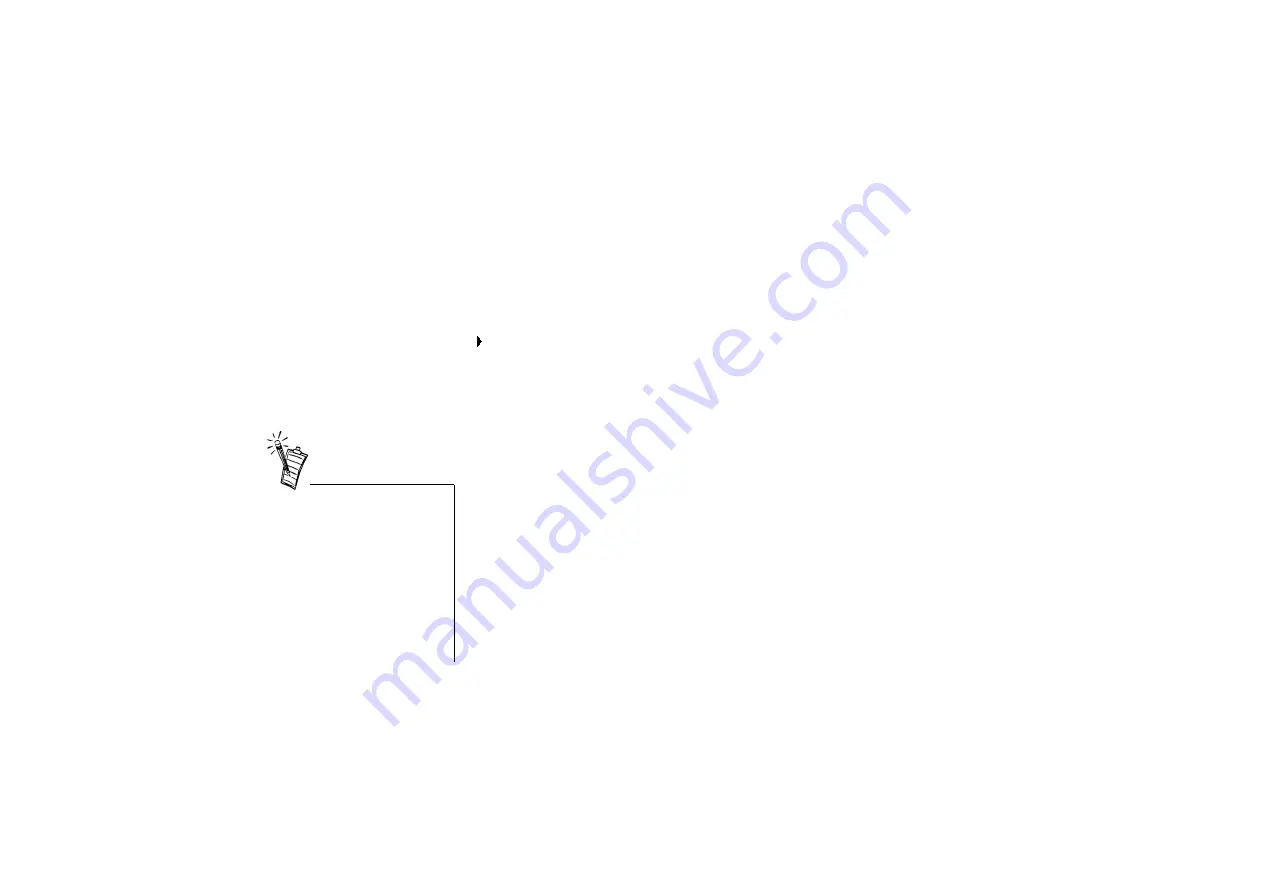
Using WebCam Control with the VFW driver 4-5
You can achieve the best frame rate using the I420 mode.
Improving
Image Quality
This section consists of the following sub-sections:
❑
Video Control settings
❑
Advanced settings
To adjust the settings
If you are using Video Blaster WebCam Control
On the top panel of WebCam Control, click the Source icon.
The Video Source dialog box appears (see Figure 4-2 and Figure 4-3 on page 4-3).
Video Control settings
The Video tabbed page in the Video Source dialog box lets you adjust the brightness, contrast,
color and other aspects of the video display. The following sub-sections these settings.
Brightness
To adjust the amount of light emitted by the video display, move the Brightness slider.
Exposure
To adjust the amount of time used for exposing each video frame to the light, move the
Exposure slider.
Increasing the Exposure value boosts the sensitivity of the WebCam’s sensor, causing it to be
more sensitive to low lighting. If the lighting in your environment is dim, increase this value to
capture a brighter, and thus more detailed image.
For best results, it is strongly
recommended that you set your
monitor and display card to
display 16-bit color (65,000
colors) or higher. If your
monitor can only display in 256
colors or lower, the image will be
dithered. For information on
changing monitor settings in
Windows, please refer to
Windows online Help.









































